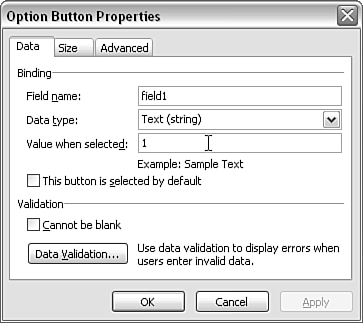The Option Button Control
| < Day Day Up > |
| The option button control allows you to insert a set of one or more radio buttons that provide a mutually exclusive choice. In other words, you can choose one choice (not several, as you could from a set of check box controls). When you drag an option button control from the Controls task pane, you will be asked how many option controls you want to form the set. Choose the number appropriate to your situation. For example, if you want to collect gender information, you would, of course, want two options. When you select two option buttons, they will be placed in the form area with a default name of field1 or the name of a chosen field in the data source. To specify the labels for each option, simply edit the labels for the option button on the form area. If you want to change the properties of an option button control, you must right-click the option button itself, not its label. It's possible to change the data source field to which an option button control binds, but be careful to ensure that changes to each option button in the set are the same ” otherwise data inconsistencies are likely to arise. The default value for the first of a set of option button controls is the number 1 (with a text data type). That may or may not be what you want. You can change the value in the Value When Selected text box in the Option Button Properties window (see Figure 4.26). If you want a value other than text, you can change the data type, if it is not already defined in a schema, by using the Data Type drop-down menu. Figure 4.26. Changing the value of an option button control. |
| < Day Day Up > |
EAN: 2147483647
Pages: 206