COPYING FILES TO YOUR COMPUTER
|
| < Day Day Up > |
|
Once you’ve found your favorite MP3 files, your next step is to visit the web or FTP sites that holds the files you want. If you used a search engine, you can just click the appropriate links.
COPYING FROM WEBSITES
On the website, you may simply see a list of URLs, something like this one:
http://my.dreamwiz.com/maluchi/sound/music.mp3
This is the address of a web page that contains the file you want. You know it’s a web page (rather than an FTP site) because it starts with the letters http (which stand for Hypertext Transfer Protocol). Enter this address into the address bar in your web browser, and you’ll jump straight to the web page that contains the link to the MP3 file you want. If you right-click this link (on a Macintosh, hold down the CTRL key and then click the mouse), a pop-up menu appears, as shown in Figure 5-5. Click Save Target As (or something similar, depending on the specific browser you’re using) to display a dialog box in which you can specify where you want to save your file. Choose a folder and click Save. Your computer should download the file and save it to the folder you’ve chosen.
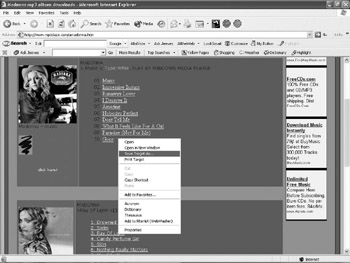
Figure 5-5: When you right-click a link that represents a file, a pop-up menu appears, allowing you to save that file on your own computer.
| Note | Note Downloads from popular sites take longer, as you’re competing with lots of other visitors for the server’s time. Sometimes, you’ll only find a message saying that the server is too busy, and to try again later. |
COPYING FILES FROM AN FTP SITE
You can always identify an FTP address by the letters ftp at the beginning of the address, like this:
ftp://66.130.118.79:7777/MP3%27s/Madonna/Madonna-prayer.mp3
In this example, the FTP site address is the series of numbers listed as 66.130.118.79:7777, and anything beyond the slash is the file path on the server where the file is stored. None of this really matters too much, because all you want to do is find the file.
You access an FTP site with an FTP program. (You can access an FTP site through a browser, but it’s not always fast, easy, or reliable.) A popular Windows FTP client program is WS_FTP (http://www.ipswitch.com). A popular Macintosh FTP client program is Fetch (http://fetchsoftworks.com).
| Note | Note Copying files off an FTP site varies depending on the FTP client program you’re using. Basically, you have to click the files you want to copy, specify where you want to store that file on your own computer, and then click the command to transfer the file. |
Once you have the FTP program set up, enter the FTP site’s address into it, and you should see the list of folders and files on the site, as shown in Figure 5-6. The left pane in that window lists all the folders and files on your computer. The right pane lists the folders and files stored on the FTP site.
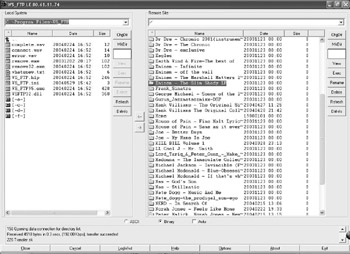
Figure 5-6: An FTP client program displays the folders and files stored on your computer and on the FTP site.
When you access an FTP site, you’re essentially peeking into the files and folders stored on another computer. While most FTP sites prevent you from moving, renaming, or deleting any files or folders, you can freely browse through the files and choose the ones you want to copy to your own computer.
To get the files you want, click through the folders in the right pane (the files on the FTP site), select the ones you want to copy, and then choose a folder on your machine (in the left pane) where you want to store those files.
Some FTP sites require you to enter a username and password to access them, while others allow anonymous access. Try anonymous access if you don’t know whether you need a password or not. But if you can’t get in, chances are good that you need a username or password.
If you find an FTP site through a search engine or a file finding program, you may find a cryptic listing like this:
ftp://oth:oth@ spidermp3.no-ip.com/MP3%20%28M-Z%29/Madonna/Ray%20Of%20Light/08-Shanti%20-%20Ashtangi.mp3
The text oth:oth (presented in bold above) in front of the @ symbol identifies the username and password you must use to access that particular FTP site. In this case, the username is oth and the password is also oth, although the username and password will not always be identical. In this example, the FTP site address is spidermp3.no-ip.com.
Understanding upload/download ratios
Once you have an FTP site address and a password, you may still be unable to copy any files from the FTP site unless you upload files from your computer to the FTP site first. For example, a typical message you may see upon entering an FTP site for the first time might look like this:
To obtain download rights, you have to upload at least one complete album from my request list. Only complete albums are accepted. Create a new directory in the upload directory and upload the album. Leave your email in a text file. If everything is all right, I’ll contact you informing you of the username/password of your download account. For each complete album you upload, I’ll grant you seven days access to my site with no download limit.
Once you upload some files that the FTP site administrator wants, you should get a password that allows you to download anything from the FTP site. If you don’t upload anything first (as this message requires), you won’t be able to download anything at all.
|
| < Day Day Up > |
|
EAN: 2147483647
Pages: 98