Processing Postback Data and Events
| The ASP.NET Framework is built around web forms. ASP.NET controls pass information from the browser to the server by submitting a form to the server. This process of posting a form back to the server is called a postback. When an ASP.NET page processes a form that has been posted back to the server, two types of information can be passed to the controls in the page. First, if a control initiates a postback, then a server-side event can be raised when the form is posted to the server. For example, if you click a Button control, then a Click event is raised on the server when the form containing the Button is posted back to the server. This event is called a postback event. Second, the form data contained in the web form can be passed to a control. For example, when you submit a form that contains a TextBox control, the form data is passed to the TextBox control when the web form is submitted to the server. This form data is called the postback data. When building a custom control, you might need to process either postback data or a postback event. In this section, you learn how to implement the required control interfaces for processing postbacks. Handling Postback DataIf your control needs to process form data submitted to the server, then you need to implement the IPostbackDataHandler interface. This interface includes the following two methods:
For example, the control in Listing 31.16 is a simple TextBox control. It implements the IPostbackDataHandler interface to preserve the state of an input field across postbacks. Listing 31.16. CustomTextBox.vb
The LoadPostData() Receives the form fields posted from the browser. method in Listing 31.16 is passed a collection of all the form fields posted to the server. The postDataKey represents the name of the field that corresponds to the current control. Note If the name of a form field rendered by a control does not match the name of the control, then you need to notify the page containing the control to pass the form data to the control. You can call the Page.RegisterRequiresPostBack() method inside (or before) the control's PreRender() event to notify the page that the control is interested in receiving the postback data. In other words, if you discover that your control's LoadPostData() method is never being called, then call the Page.RegisterRequiresPostBack() method in your control. If the value of the form field has changedin other words, it does not match the current value of the control's Text propertythen the Text property is updated and the method returns the value true. Otherwise, the method returns the value False. When the LoadPostData() method returns TRue, the RaisePostDataChangedEvent() method is executed. Typically, you implement this method to raise a change event. In Listing 31.16, this method is used to raise the TextChanged event, indicating that the contents of the TextBox have been changed. The page in Listing 31.17 illustrates how you can use the custom TextBox control in a page (see Figure 31.7). Figure 31.7. Handling postback data.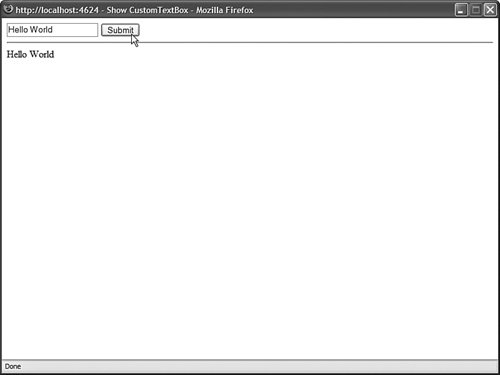 Listing 31.17. ShowCustomTextBox.aspx
The custom TextBox control works in a very similar manner as the standard ASP.NET TextBox control. The control preserves its state across postbacks and it raises a TextChanged event when its contents have been modified. Note You will discover that you'll need to implement the IPostbackDataHandler interface quite often when building custom JavaScript controls. A common method of passing data from a JavaScript control back to the server is to use a hidden form field. You can process the contents of the hidden form field by using the IPostBackDataHandler interface. You'll see this, for example, when the ClientTabs control is built in the next chapter. Handling Postback EventsOnly one control in a page at a time can cause a form to be submitted back to the server. When a control initiates a postback, the control can raise a postback event. To process a postback event, you need to implement the IPostBackEventHandler interface. This interface includes a single method:
The control in Listing 31.18 illustrates how you can implement the IPostBackEventHandler interface. Listing 31.18. CustomLinkButton.vb
The control in Listing 31.18 is a simple custom LinkButton control. It works very much like the standard ASP.NET LinkButton control. When you click the link rendered by the control on the browser, the form containing the control is posted back to the server and the RaisePostBackEvent() method is called. In Listing 31.18, the RaisePostBackEvent() method simply raises the Click event. Notice that the Page.ClientScript.GetPostBackClientHyperlink() method is called in the control's AddAttributesToRender() method. The GetPostBackClientHyperLink() method returns the JavaScript that initiates the form postback in the browser. When this method is called in Listing 31.18, it returns the following JavaScript: javascript:__doPostBack('CustomLinkButton1','') The __doPostBack() JavaScript method calls the client-side form submit() method, which causes the form to be submitted back to the web server. (You can see all this by selecting View Source in your web browser.) Note There is a closely related method to the GetPostBackClientHyperLink() method named the GetPostBackEventReference() method. The GetPostBackClientHyperLink() method includes the "JavaScript:" prefix, whereas the GetPostBackEventReference() does not. The page in Listing 31.19 demonstrates how you can use the custom LinkButton in an ASP.NET page. Listing 31.19. ShowCustomLinkButton.aspx
The page in Listing 31.19 contains a TextBox control and the custom LinkButton control. When you click the LinkButton, the form is posted back to the server. The Click handler displays the value of the TextBox control's Text property in a Label control (see Figure 31.8). Figure 31.8. Using the CustomLinkButton control.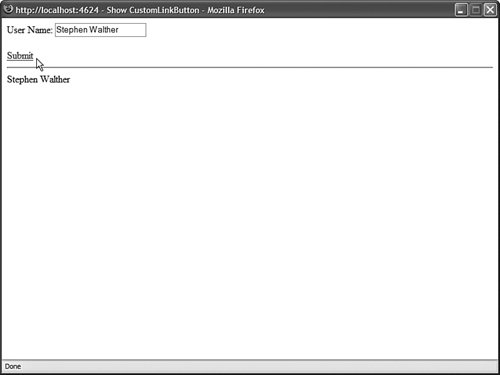 Passing Postback Event ArgumentsWhen you call the GetPostBackClientHyperLink() method, you can supply the method with an optional argument. The argument is passed from the browser to the server when a postback is initiated. The value of the argument is passed to the RaisePostBackEvent() method on the server. Imagine, for example, that you want to create a custom pager control that you could use with the GridView control. You want the custom control to display a list of page numbers you can click to navigate to a particular page of records displayed by a GridView. To create this control, you need to render multiple links that initiate a postback event. Each link needs to pass the correct page number. Listing 31.20 contains the custom pager control. Listing 31.20. Pager.vb
In Listing 31.20, the RenderContents() method renders the page numbers. Each page number is rendered as a link. When you click a link, the associated GridView control changes the page that it displays (see Figure 31.9). Figure 31.9. Using the Pager control.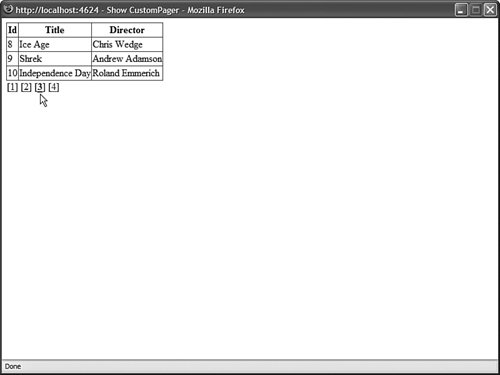 The href attribute for each link is created by calling the GetPostBackClientHyperLink() method. The page number is passed as an argument to this method. When the pager is rendered to the browser, the following series of links is rendered: [<a href="javascript:__doPostBack('Pager1','0')" style="font-weight:bold;">1</a>] [<a href="javascript:__doPostBack('Pager1','1')">2</a>] [<a href="javascript:__doPostBack('Pager1','2')">3</a>] [<a href="javascript:__doPostBack('Pager1','3')">4</a>] When you click a page number link, the corresponding page number is posted back to the server. The RaisePostBackEvent() method receives the page number and changes the page displayed by its associated GridView. The page in Listing 31.21 illustrates how you can use the pager control to navigate to different pages of records displayed by a GridView control. Listing 31.21. ShowPager.aspx
Using Postback OptionsPostbacks are more complicated in the ASP.NET 2.0 Framework than they were in the previous version of the Framework. For example, the ASP.NET 2.0 Framework supports cross-page posts, validation groups, and programmatic control of control focus. To implement these advanced features in a custom control, you need to be able to specify advanced postback options. You specify advanced postback options by taking advantage of the PostBackOptions class. This class has the following properties:
Imagine that you need to create a form that enables users to place a product order. However, imagine that you want to create an advanced options check box. When someone clicks the advanced options check box, the current form data is submitted to a new page that includes a more complex form. The AdvancedCheckBox control in Listing 31.22 supports cross-page posts. When you click the check box, the form data is submitted to the page indicated by its PostBackUrl property. Note Cross-page posts are covered during the discussion of Button controls in Chapter 2, "Using the Standard Controls." Listing 31.22. AdvancedCheckBox.vb
In the AddAttributesToRender() method in Listing 31.22, an instance of the PostBackOptions class is created. The ActionUrl property is modified to support cross-page posts. The instance of the PostBackOptions class is passed to the GetPostBackEventReference() method to generate the JavaScript for initiating the postback. The page in Listing 31.23 illustrates how you can use the AdvancedCheckBox control to submit form data to a new page when you click the check box (see Figure 31.10). Notice that the AdvancedCheckBox control's PostBackUrl property is set to the value ShowAdvancedOptions.aspx. When you click the check box, the form data is posted to this page. Figure 31.10. Using the AdvancedCheckBox control.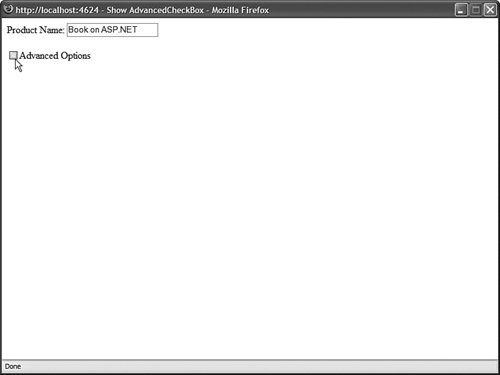 Listing 31.23. ShowAdvancedCheckBox.aspx
|
- Step 1.2 Install SSH Windows Clients to Access Remote Machines Securely
- Step 3.1 Use PuTTY as a Graphical Replacement for telnet and rlogin
- Step 3.2 Use PuTTY / plink as a Command Line Replacement for telnet / rlogin
- Step 5.2 Troubleshooting Common OpenSSH Errors/Problems
- Step 6.2 Using Port Forwarding Within PuTTY to Read Your E-mail Securely