Hack23.Record an Audio Chat on Your Mac
Hack 23. Record an Audio Chat on Your Mac
Have you ever wished you had a recording of a past conversation? Recording incoming audio from any application is a snap on Mac OS X, as long as you have Ambrosia Software's free trial version of WireTap Pro or Rogue Amoeba's Audio Hijacktwo applications that permit you to siphon audio produced by desktop applications into sound files in real time. In this case, we'll use the X-Lite softphone [Hack #4] and Wiretap 1.0 to make an AIFF sound file that contains an incoming caller's side of the conversation. With this hack, you can record an audio chat on your Mac.
First, we'll need to get WireTap (http://www.ambrosiasw.com/utilities/wiretap/) set up to make the recording. Since the audio fidelity of a phone call on the X-Lite softphone isn't likely to be higher than 8-bit/8 kHz, we'll configure WireTap to save using the same fidelity. Once you've launched WireTap, go to Preferences from its application menu and note the soundcompression settings. By default, the fidelity will be 44.1 kHz stereo and 16 bit sampling depth, as shown in Figure 2-15. Click the Settings button to change that. As shown in Figure 2-16, you can drop the sample rate and depth to match an appropriate level for a telephone call (and consequently make your AIFF recording smaller). There's no point in saving 16-bit recordings if the audio coming from the recorded call is only 8 bits deep, and there's no point in creating a stereo recording of a phone call. Once you've made the changes, click OK to dismiss the Sound Settings window, and close the Preferences window, too, if you wish. Next, fire up your X-Lite softphone (this will also work with Skype and iChat), and make sure it is registered to send and receive calls with your VoIP provider, as described in "Use a Softphone with a VoIP TSP" [Hack #4]. Then, call somebody or have somebody call you. As the call begins, click the red circle (record) button in WireTap's floating window, shown in Figure 2-17. This will start an AIFF recording of the current audio output, including the audio coming from the softphone. When the call concludes, click the square (stop) button. Figure 2-15. WireTap's Preferences window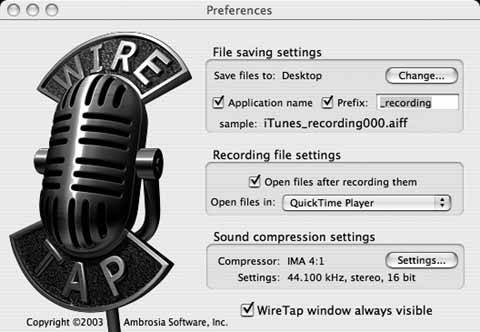 Figure 2-16. WireTap's sound settings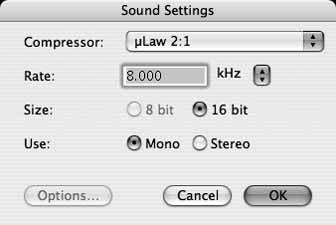 Figure 2-17. WireTap's recording controls; pretty simple If you didn't disable the option to launch the recording automatically upon completion, it should immediately appear in a QuickTime window for you to listen to. |
EAN: 2147483647
Pages: 156
