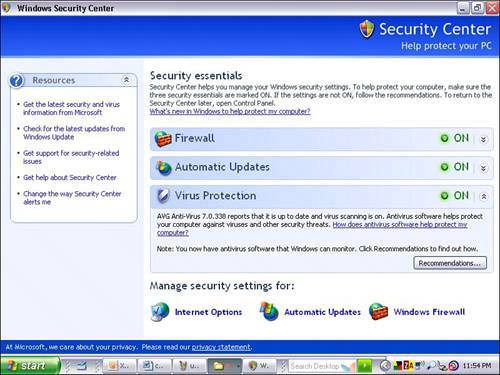| The simplest way to defend your computer quickly against hackers is to use a firewall. So let's look at your two fastest options. Either can be done in 10 minutes. Turn on Windows Firewall If you have Windows XP's Service Pack 2 installed, your Windows Firewall is probably already turned on. Here's how to check: | 1. | Click Start and then click Control Panel.
| | 2. | In the Control Panel, click Windows Security Center.
| | 3. | Click Windows Firewall (see Figure 3.7).
| | 4. | Click the button next to On (Recommended) and click OK. The firewall is turned on.
| Figure 3.7. You find access to Windows Firewall in the Security Center applet in Control Panel, if Windows XP Service Pack 2 is installed. 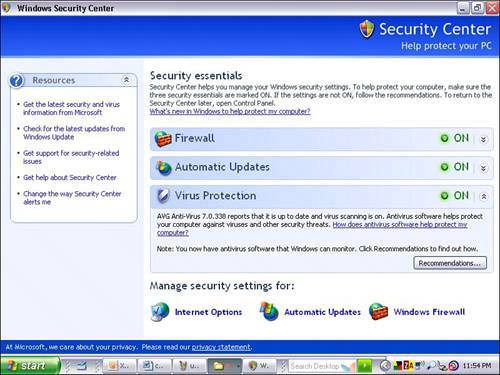
Tip  | If you run Windows 95, 98, or Me, there is no built-in firewall, but you can install a free third-party firewall such as ZoneAlarm or SyGate. |
If you haven't already installed SP2, you need to do that soon. In the meantime, the original version of XP does include Windows Firewall. Though it's inferior to the SP2 edition, it's better than nothing until you can get SP2 installed. Here's how to activate it: | 1. | Click Start, Control Panel, Network and Internet Connections, and then click Network Connections.
| | 2. | If you don't see Network and Internet Connections, click Switch to Category View (on the left side of the Control Panel window).
| | 3. | Highlight the connection you want to protect by clicking on it once. Then click Change Settings of This Connection from the list on the left. If you use a high-speed Internet connection, such as a cable modem or digital subscriber line (DSL) service (high speed Internet from your phone company), look for Local Area Connection.
| | 4. | Click the Advanced tab and then click the Protect My Computer and Network by Limiting or Preventing Access to This Computer from the Internet check box.
| Activate the Firewall on a Mac OS X System The latest operating system from Apple, called Mac OS X, comes with a software firewall that's turned off. You can switch it on by going to System Preferences, Sharing, Firewall, and clicking on the Start button. When the Windows Firewall is Optional If your computer connects through a wire to your high-speed modem, which in turn connects to the Internet, I highly recommend that you use a firewall to protect your computer. However, there are other circumstances where the Windows Firewall is optional: -
Wireless connection If you use a wireless connection to connect to the Internet, you are going through a box called a home Internet router. This has a built-in firewall, so turning on the Windows Firewall is unnecessary because you are already protected. Turning on the Windows Firewall as an additional measure won't hurt, however. -
Dial-up connection If you use a dial-up connection to get on the Internet (meaning your computer's modem uses a phone line to dial your Internet service), when it is not connected a hacker cannot get on the computer. The other quirk about this is that your computer changes its Internet Protocol (IP) address each time it dials up the Net. That's the numerical address that other computers on the Internet use to send you data. It would be difficult for a hacker to find you repeatedly because your IP address changes when you use a dial-up service. Conventional wisdom says that a Windows Firewall is unnecessary on a dial-up connection. However, turning on the Windows Firewall as an additional measure won't hurt and it could double as a measure against Internet worms, but your antivirus program should be sufficient to catch those. -
Third-party firewall If you already have a software firewall installed, such as ZoneAlarm, SyGate, or Norton Firewall, it's not necessary to also use Windows Firewall. |
|