Step 6: Re-install Your Drivers
| If you've re-installed Windows from a recovery CD, you can generally skip this step altogether, as all of the drivers for your system are loaded at the same time Windows is re-installed. You should only need to re-install drivers for hardware you installed yourself, as an add-on to your system. Windows XP does a nice job of allowing your system to work right after an installation, by using generic hardware drivers. You might be able to use the generic drivers (the ones that come with Windows) without ever noticing anything is wrong, but it's always best to install the drivers designed specifically for your computer's components . Caution
You can find a list of all of the drivers that need to be updated before you finish this whole process. Here's how:
You see a list of hardware installed inside or connected to your computer. In most cases, all parts and peripherals should be working normally. Items that aren't yet working appear with a yellow question mark beside them, usually under the Other Devices category (see Figure 9.13). Figure 9.13. Drivers not installed properly are marked with yellow question marks in the Device Manager.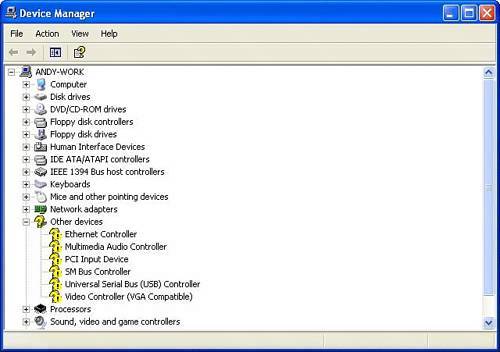 Install drivers for all of these, but let's get to the critical ones first. Begin by looking for the motherboard drivers in the list. If you have an installation CD for your motherboard, insert it into your CD/DVD drive and run the installation program. If not, pull out your CD with the previously downloaded drivers, and start installing.
Install the system/chipset drivers first. These are the foundation for your system. Then install the Ethernet drivers for your network adapter, if it is on the motherboard. If your video or audio adapters are on the motherboard (meaning you don't have separate audio and video cards), install drivers for them, too. You should also install drivers for your USB controllers, if these are available. In fact, if you have the motherboard installer CD, you can safely install all of the drivers for components that appear on your motherboard at this point. Caution
If your network adapter isn't on the motherboard but is on a separate card, re-install the drivers for it now. Don't plug the network cable in just yet. Video and sound card drivers can be installed as well, if you have them. But because they're not essential to the rest of the process, you can always fix these later, after your system is fully up and running again. |
EAN: 2147483647
Pages: 168
