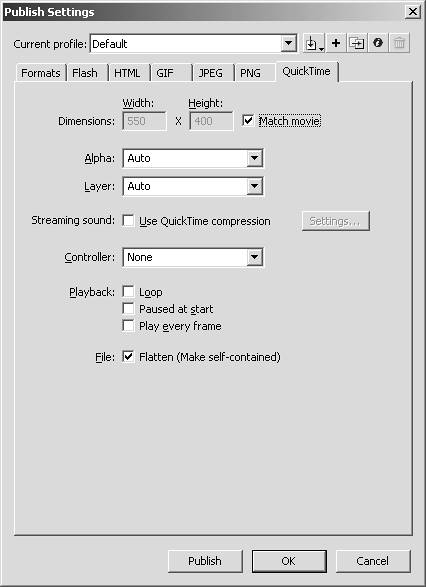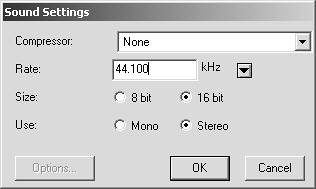The QuickTime Tab
| The final tab in publish settings is the QuickTime tab, as shown in Figure 7.11. Publishing into a QuickTime movie (.mov) can sometimes be beneficial, especially when you have complicated animations that take up a lot of processor power. Going to a QuickTime movie can often fix those problems as well as a few others, such as audio syncing. Figure 7.11. The QuickTime tab in publish settings.
If you want to publish into QuickTime, here are the settings you can adjust:
That concludes all the tabs in publish settings. Both Windows and Mac projectors do not have a tab because their options are controlled from the Flash tab. You can also have some control over them using FS Commands. See the reference section for more information on FS Commands. |
EAN: 2147483647
Pages: 319