5.1. Creating and Updating Users
| < Day Day Up > |
| Every person that interacts with RT has a corresponding user object. This object is loaded when the person accesses RT, whether through the web, email, or rt. To create a new user, load up RT's web interface and click on Configuration, Users, and then New user. Figure 5-1 shows the new user page. To update an existing user (for example, one that RT created automatically from an incoming email), click Configuration, Users, and then search for the user's email address, names, or user id. The only required attribute is Name, which RT uses as the username. If you want RT to be able to send email to your users, it's worth filling in the Email Address and Real Name fields. If your users will be logging into RT, you also should fill in the Password field. Privileged users have access to RT's full web interface and can be granted rights directly. Unprivileged users only get access to RT's self-service interface. As of RT 3.4.2, only privileged users can be added as group member in RT, but that will change in the future. Figure 5-1. Create a new user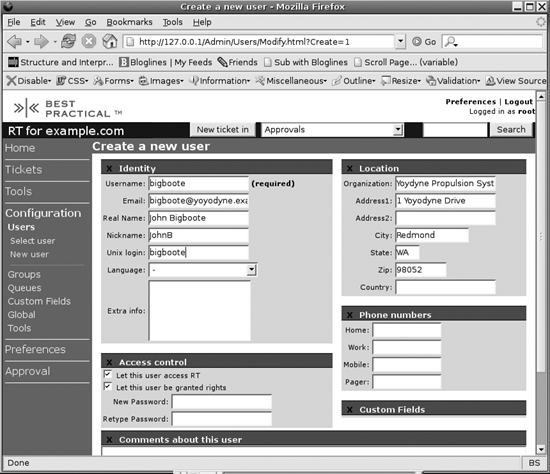 When RT creates a user, it creates an unprivileged user by default. To make your user privileged, check the box Let this user be granted rights. If you ever need to cut off someone's access to RT, uncheck the box Let this user access RT. This will make sure the user can't log in to RT, but it does not fully delete the user. RT won't let you delete users because that would erase everything that user had done, and a large part of the point of a system like RT is that you don't lose history like that. |
| < Day Day Up > |
EAN: 2147483647
Pages: 166