Chapter 4: Portal Administration
|
| < Day Day Up > |
|
In this chapter we introduce some of the WebSphere Portal administration functions. We also cover functions like creating places and pages, that are typically available not only to the portal administrator, but also to other portal users. Setting Access Control Lists (ACLs) is touched upon, but a deeper discussion about security and the architecture surrounding portal security on z/OS takes place in Chapter7, "Portal security" on page 283 of this book.
4.1 Administrative privileges
When WebSphere Portal is installed, the default portal administrator with userid and password of wpsadmin is created. The other default user that gets created is wpsbind. The wpsbind user is used by WebSphere to bind to the LDAP server. Remember both these users are part of the wpsadmins group. If you want any other user to have portal administrative authority, that user should be a member of the wpsadmins group. Of course it is possible to change these userids, but we suggest that you wait to do this until after the installation is complete.
How can you tell the difference between an ordinary user and one who has administrative authority? Look at the Portal place menu options. In a Web browser bring up the default base WebSphere Portal page by entering the following URL:
-
/wps/portal">http://<HOST_NAME>/wps/portal
| Note | The default URI of /wps/portal may have been changed to another path during installation. |
The default page seen in Figure 2-15 on page 61 that you see with four portlets is also seen by all unauthenticated users. After installation, the default configuration permits unauthenticated users access to the top level Places called Welcome and Work with Pages.
If you log in as a non-administrative user, you will have access to the Welcome place, Work with Pages, and any other place and pages that all authenticated users have permission to view.
If you log in as wpsadmin, the portal administrator, you will have one extra choice in the place menu labeled Portal Administration. If you view the Portal Administration option you will see many functions that show up as tabs and sub-tabs. As the portal administrator you can install portlets, manage portlets and portlet applications, determine the portal settings, create/manage users and groups, deal with security and manage portal content. See Figure 4-1 on page 123.
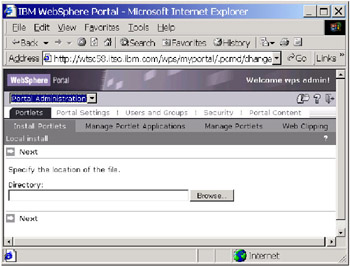
Figure 4-1: Portal Administration screen
4.1.1 Delegating administration
We recommend that you have users who are given some or all administrative authority so that they can act as sub-administrators of either the departmental, geographical, or line of business portal within a large enterprise. Let's see how that can be achieved.
Make sure you are logged in as the portal administrator.
-
Under Portal Administration, navigate down to Users and Groups->Manage User Groups.
-
In the Search for groups area, enter an asterisk for a wildcard and click Get groups. A list of User Groups will be returned as shown in Figure 4-2 on page 124.
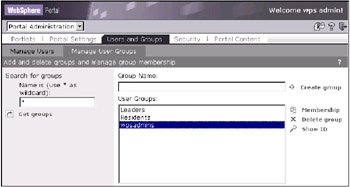
Figure 4-2: Manage User Groups screen -
Highlight wpsadmins, and click Membership.
-
Use the wildcard * to search for all users. Click Go.
-
From the Search Results, highlight a user and click Add to Group. That user will show up in the window that reads Members Belonging to Group - wpsadmins. Figure 4-3 on page 125 shows that Henry Orton was added to the wpsadmins group.
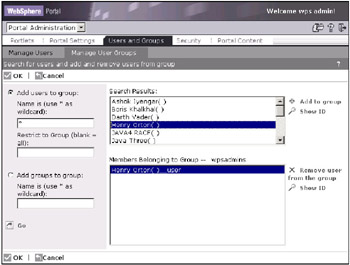
Figure 4-3: Adding a user to wpsadmins group -
Click OK.
-
If you log in as that user, in our case, Henry, you will notice that this user has the Portal Administration as one of the places in the place drop down menu.
|
| < Day Day Up > |
|