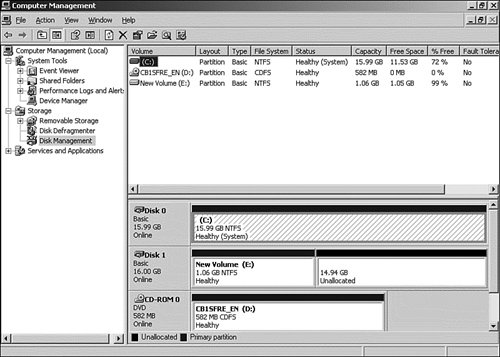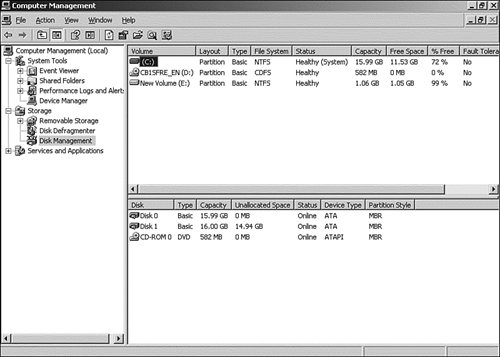| Regardless of what type of disk you are using in Windows Server 2003, the majority of management tasks are performed using the Disk Management snap-in. The Disk Management snap-in is an extremely useful GUI tool for performing the required management tasks on your computer's hard drives and volumes. Disk Management can be accessed in several ways, the easiest of which is via the Computer Management console, as outlined in Step by Step 12.2. Step by Step 12.2 Starting the Disk Management snap-in 1. | From the Start menu, select All Programs, Administrative Tools, Computer Management.
| 2. | In the left pane of the Computer Management MMC, left-click the Storage entry and then select the Disk Management entry. This starts the Disk Management snap-in, as shown in Figure 12.5.
Figure 12.5. The Disk Management snap-in, shown here as part of the Computer Management MMC. 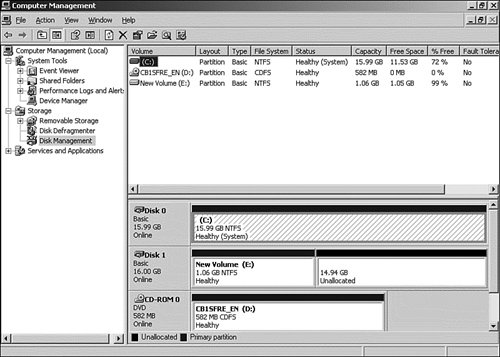
| | | 3. | By default, Disk Management opens with the volume list displayed in the top-right pane and the graphical view displayed in the bottom-right pane. To change the view, for example, to display the disk list in the bottom-right pane, from the menu bar, select View, Bottom, Disk List (see Figure 12.6).
Figure 12.6. The Disk Management snap-in, showing the disk list in the bottom-right pane. The disk list displays the physical characteristics of the disks. 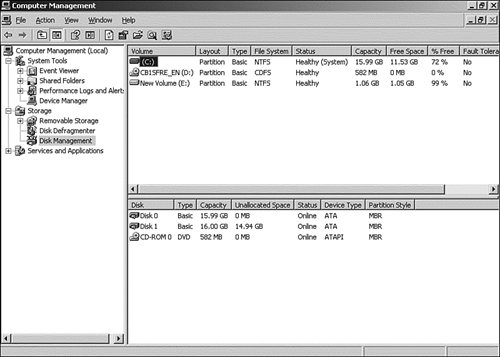
|
|
The Disk Management utility provides the following information: The type of disk, such as basic or dynamic The health status of each disk The partitions and/or volumes installed The health status of each partition or volume The file systems in use, such as FAT32 and NTFS The total size and free space for each disk, partition, or volume
|