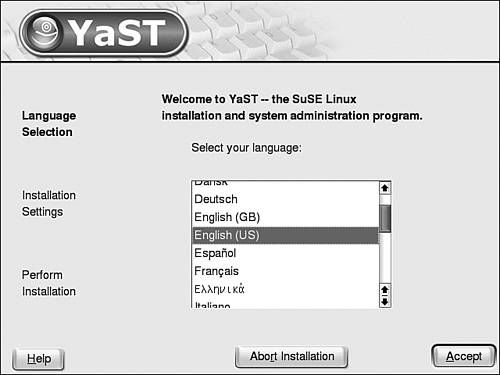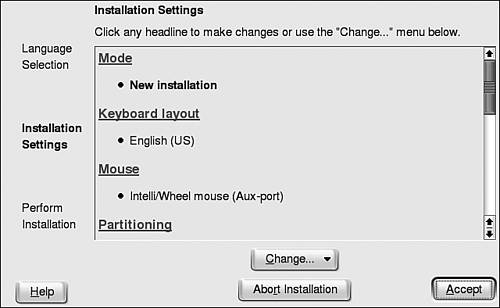| The installation program for SuSE is YaST (Yet another Setup Tool). The current version is YaST2. The first graphical screen displayed is the language selection screen shown in Figure 4-30. Figure 4-30. The language screen for SuSE 9.0. 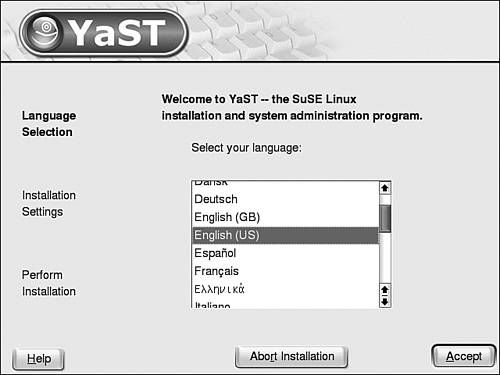
If YaST detects a SuSE Linux system on your hard disk, a screen is displayed allowing you to select the type of installation, with the following choices: New installation: Replace existing Linux system, including all data. Update an existing system: Update existing Linux system, keeping data in place. Repair installed system: If current Linux system won't boot, this option tries to diagnose and fix the problem. Boot installed system: Boots the Linux system found on the hard disk. Abort installation
Check an option and click OK. If no current Linux is detected on your hard disk, YaST assumes "New installation" and skips the installation type screen. YaST probes hardware and settings to estimate the installation settings. A screen showing the probed settings displays, as shown in Figure 4-31. Figure 4-31. The settings summary screen for SuSE 9.0. 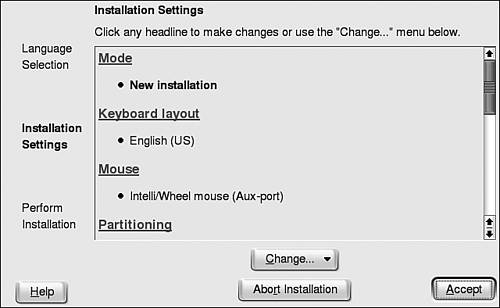
Any settings can be changed by clicking the setting name, such as Mode or Mouse. The settings shown are as follows: Mode: New installation or upgrade. Keyboard Layout: Language for the keyboard layout. Mouse: Type of mouse. If incorrect, you may be unable to use your mouse. You can use <Tab> to move to Mouse, click it, and select the correct mouse. Partitioning: Linux can be installed alone or share your hard disk with other operating systems, each with its own section of the hard disk, called a partition. SuSE selects the installation partitions based on what's currently on your hard disk. You need to be pretty knowledgeable to change the default selections. Software: List of software to be installed. Changing the software selections is discussed in the next section. Booting: Menu that will be displayed when your computer boots. You need to be pretty knowledgeable to change the default settings. Time Zone: Local time zone Language: Language used on your Linux system.
When the settings are correct, click Accept. |