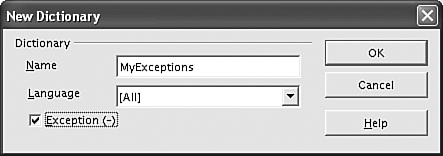Spell Checking
|
|
| OpenOffice Writer provides a spell checker and thesaurus, similar to Word. Both are found on the Tools menu. When the spellchecker finds an incorrect word, the window in Figure 11-4 opens. Figure 11-4. Spellcheck window.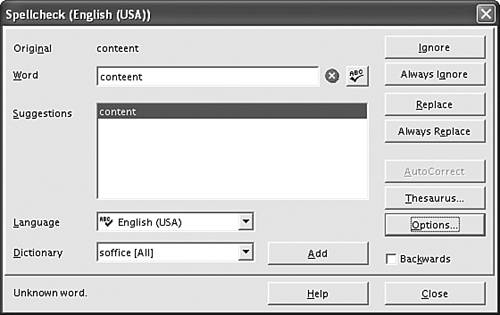 You can replace the word or ignore it. You can look for a word in the thesaurus. You can add the word to the dictionary by clicking Add. To change the settings for the spell checker, click Options. A list of options, such as "Check words with numbers" and "Check uppercase words," that you can check and uncheck displays. Several dictionaries are installed with Writer, depending on the settings chosen during installation. You can add dictionaries for other languages. To add a dictionary, click File and select Autopilot. Choose Install new dictionaries. A list of available dictionaries displays. Select the language you want to display installation instructions. You can also create and use custom dictionaries. OpenOffice provides custom dictionaries that you can edit. You can also create new custom dictionaries of your own. A custom dictionary is useful for project specific words that you don't want to add to your main dictionary. To edit or create dictionaries, click Tools and select Options. Click the + by Language Settings and select Writing Aids. The window in Figure 11-5 opens. Figure 11-5. Edit dictionaries window.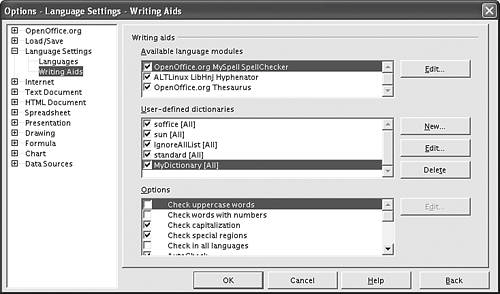 The second list box contains the user-defined dictionaries. To create a new dictionary, click New. Type a name for the new dictionary when prompted. Put a check in the box by the new dictionary so that it's used in a spell check. At this point, it's empty. To add words to a dictionary, highlight it and click Edit. A window opens with a list box showing the words currently in the dictionary. Type a word into the text box labeled Word and click New to add the word to the dictionary. You can delete words from the dictionary by highlighting a word and clicking Delete. A spell checker doesn't find words that are used incorrectly, as long as they are spelled correctly. You may want to manually check certain words in your document that often get used incorrectly, such as you/your or to/two/too. You can create an exception dictionary containing words that you want the spell checker to mark incorrect, even if they are spelled correctly. To do so, create a new dictionary as described previously. When the window above prompts for the dictionary name, check the "Exception" box. Any words added to this dictionary will be marked incorrect by the spell checker.
|
|
|