Lesson 1: Outlook Web Access Overview
OWA supports e-mail, calendar features, and contact management, which represent essential information management features. However, advanced features of Microsoft Outlook 2000, such as tasks or journal items, are unavailable. Microsoft does not intend for OWA to replace Outlook 2000; it is intended to give you a useful cross-platform messaging solution at lower costs.
This chapter covers architecture, features, and limitations of OWA. It also describes the advantages of using Microsoft Internet Explorer 5.0 in an OWA environment.
At the end of this lesson, you will be able to:
- Describe the OWA architecture.
- List the limitations of OWA.
- Identify Internet Explorer—specific features.
Estimated time to complete this lesson: 45 minutes
Outlook Web Access Architecture
OWA requires Microsoft Windows 2000 Server and Internet Information Services (IIS) 5.0. Based on a virtual directory, IIS receives Web browser requests and passes them to the ISAPI component of Exchange 2000 Server (DAVEX.DLL). This ISAPI component uses the Microsoft Web Storage System to access mailbox and public stores on behalf of the user (see Figure 22.1).
Based on information from HTTP request headers, OWA can determine browser version, language, and operating system (HTTP User-Agent Field and HTTP Accept-Language headers). DAVEX.DLL will render the content accordingly before the data is sent to the user. Furthermore, OWA has to find out whether the content should be rendered for a browser or returned to a Web Distributed Authoring and Versioning (WebDAV) application, such as Windows Explorer, without HTML rendering. The HTTP Translate header contains the required information.
The following stages are utilized in accessing Exchange 2000 Server:
- The World Wide Web Publishing Service receives a browser request for an item in a virtual directory that is mapped to a mailbox or public store.
- The Web service of IIS determines the user's Microsoft Windows 2000 account and performs an authentication of the user.
- IIS passes the user's request to the OWA ISAPI component, which obtains information about the mailbox location for the authenticated user from the Active Directory directory service. A query string passed to OWA in the URL identifies the action that the user wants to perform, such as accessing a mailbox or public folder, or opening a particular message (see Exercise 2 in Lesson 2).
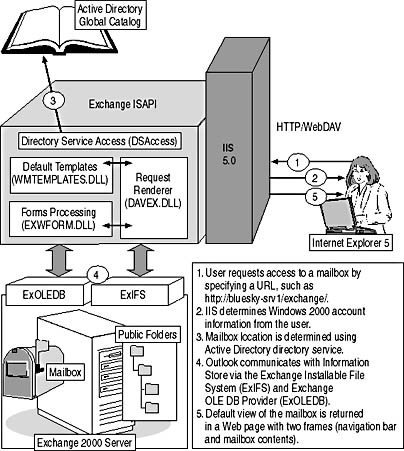
Figure 22.1 The Outlook Web Access architecture
- If the mailbox resides on another computer and the local server is configured as a front end system, OWA proxies the user request to the user's home server. If the mailbox is on the local server, the OWA ISAPI component communicates with the Microsoft Web Storage System through Exchange Installable File System (ExIFS) and the Exchange Object Linking and Embedding Database (OLE DB) provider (ExOLEDB). ExIFS is used to access the data in the streaming databases (.stm), but ExIFS does not support access to item properties. OWA brings ExOLEDB into play to retrieve the item properties required for forms processing.
- ExIFS and ExOLEDB communicate with the Information Store service. The high-performance Exchange interprocess communication was introduced in Chapter 3, "Microsoft Exchange 2000 Server Architecture."
- Based on client permissions, the Information Store permits or denies the user access to the resource, such as a mailbox. If access is permitted, the Information Store returns the information to OWA.
- OWA determines how to render the item, requests the data from the Information Store, applies language-specific settings, and renders the Web page into HTML and Extensible Markup Language (XML). You can read more about the information retrieval and rendering in Chapter 24, "Workgroup and Workflow Technologies."
- IIS returns the Web page to the user's Web browser.
Outlook Web Access File Locations
With only a few exceptions, all OWA components are placed in the \Program Files\Exchsrvr\Exchweb directory.
The following directories are important for OWA:
- \Program Files\Exchsrvr\Bin. Contains the server's general executables and DLLs, for instance, WMTEMPLATES.DLL, which defines the default templates used to render HTML forms.
- \Program Files\Exchsrvr\Exchweb\Bin. Holds setup files for Outlook 2000 Multimedia Extensions.
- \Program Files\Exchsrvr\Exchweb\Controls. Contains server-side and client-side script files. IIS uses the server-side Microsoft JScript and the client receives script elements as well to implement the dynamic user interface of OWA.
- \Program Files\Exchsrvr\Exchweb\Lang. Contains localized versions of OWA help files, only created if non-English languages are enabled.
- \Program Files\Exchsrvr\Exchweb\Img. Contains logos and other graphics used by OWA, such as LOGO-IE5.GIF and ICON-DOC-EXCEL.GIF. You may replace the files with customized versions to change the OWA user interface.
Default Virtual Directories
When you start the Internet Services Manager in the Administrative Tool program group, you will notice four virtual directories called Exadmin, Exchange, Exchweb, and Public added to IIS during the installation of Exchange 2000 Server. All four belong to OWA. Exadmin, for instance, points to //./backofficestorage/, which refers to the ExOLEDB provider. Exchange System Manager requires access to Exadmin to retrieve and write public folder properties, so it is an OWA client.
The remaining three virtual directories point to file-system directories. Exchweb is an ordinary virtual directory, which can be used to open graphics and other files that reside in \Program Files\Exchsrvr\Exchweb. Exchange and Public, on the other hand, are associated with the OWA ISAPI component and point to the mailbox root and default public folder hierarchy on ExIFS. The Exchange virtual root (for example, http://bluesky-srv1/exchange/) allows you to access your mailbox and public folders as a validated user. Public (for example, http://bluesky-srv1/public/), on the other hand, provides a way into the default Messaging Application Programming Interface (MAPI)-based public folder hierarchy to access the default set of public folders.
NOTE
It is not possible to delete the four default virtual directories.

Exercise 1: Publishing a Document Management System Through a Dedicated Outlook Web Access Virtual Directory
In this exercise you will publish a document management system based on a public folder over the Web. You will use OWA to access documents through Internet Explorer 5.0.

To view a multimedia demonstration that displays how to perform this procedure, run the EX1CH22.AVI files from the \Exercise_Information\Chapter22 folder on the Supplemental Course Materials CD.
Prerequisites
- Complete Exercise 1 of Chapter 21, "Microsoft Outlook Forms Environment." (Otherwise, create a simple public folder, name it User Manual, and place some documents in it.)
- Restart BLUESKY-SRV1, and log on as Administrator.
To assign a document management system a specific URL and access the forum over the World Wide Web
- Launch Exchange System Manager from the Microsoft Exchange program group.
- Expand Administrative Groups, then First Administrative Group, then Servers, then BLUESKY-SRV1. Expand Protocols, HTTP, and Exchange Virtual Server. Notice three of the default OWA virtual directories (Exadmin, Exchange, and Public).
- Right-click Exchange Virtual Server, point to New, and then select Virtual Directory.
- In the Properties dialog box, under Name, type User Manual.
- Under Exchange Path, select Public Folder, and then click Modify.
- In the Public Folder Selection dialog box, expand Public Folders (BLUESKY-SRV1), and then select User Manual. Click OK twice to close all dialog boxes.
- Give the metabase update service a minute to transfer the information into the IIS metabase. (The metabase update service was covered in Chapter 3, "Microsoft Exchange 2000 Server Architecture.")
- Right-click on User Manual, and then select Browse (see Figure 22.2).
- Verify that Internet Explorer 5.0 is launched, displaying the contents of the User Manual forum. From the View list box in the details pane, select Table Of Contents. Expand the chapter groups to check that the documents are listed correctly.
- Double-click on a document, and, in the File Download dialog box, select Open This File From Its Current Location, then click OK. WordPad will appear, displaying the contents of the document.
- Close WordPad, Internet Explorer 5.0, and Exchange System Manager.
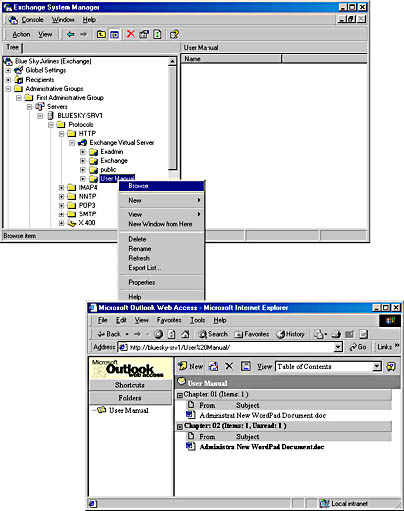
Figure 22.2 Working with a document management system using OWA
Exercise Summary
You can extend the set of standard virtual directories that provide access to Exchange 2000 Server via OWA. Using the HTTP virtual server object in Exchange System Manager, it is easy to create and test virtual directories to alternate public stores or dedicated public folder resources.Keep in mind that new virtual directories must be associated with the OWA ISAPI component. Exchange System Manager does this for you. It doesn't work to create virtual directories using IIS and associating them with resources from the M drive (the ExIFS drive). The OWA ISAPI association would be missing. It is not advisable to use the Internet Services Manager to change the properties of OWA virtual directories.
Outlook Web Access Limitations
Several features, such as delayed message delivery and message expiration, folder rules, offline folders, journaling, printing templates, spell checkers, task management, telephony options and user-defined fields when accessing contacts, and reminders, are not supported. It is likewise impossible to work with Secure/Multipurpose Internet Mail Extensions (S/MIME) messages. OWA is a thin messaging environment.
Data Security Issues
For security reasons, you should log out after each OWA session, close your Web browser, and log off. This is especially important when working on a public workstation, such as a shared machine in a computer lab. Another user could simply click on the Back button of your browser to read your messages when you are away. In a shared environment, it is crucial to leave the Save Password feature in Internet Explorer 5.0 disabled. Furthermore, ensure that the browser's local caching feature is not activated. With local caching enabled, messages can remain on the local disk and may be disclosed. Although OWA uses a pragma-no-cache HTML metatag in every Web page, as well as no-cache HTTP headers to prevent local caching, whether or not no-cache directives are supported depends on the browser. If you have worked with sensitive information, clear the browser cache manually when you close your session.
Supported Browsers
Internet Explorer 5.0 is the ideal OWA client. It is a WebDAV-enabled browser that allows direct manipulation of data on the server. As demonstrated in Chapter 11, "Internet-Based Client Access," WebDAV can handle any type of data. Internet Explorer 5.0 supports advanced features, such as dynamic HTML (DHTML), shortcut menus, and drag-and-drop operations between folders. Additionally, this Web browser can perform various functions, such as locally rendering mailbox and public folder data instead of sending requests to the server. This minimizes communication between client and server and increases the scalability of the system.
If your computer does not support Internet Explorer 5.0, consider using Netscape Navigator 4.0 or later or any other browser that supports HTML 3.2 and JavaScript. Microsoft has tested OWA with Internet Explorer versions 4 and 5.0, and Netscape Navigator 4.0. You will be able to work with mailbox and public folders, but advanced Internet Explorer 5.0 features will not be available.
The following features are available in Internet Explorer 5.0 only:
- Shortcut menus that are displayed when right-clicking on an item
- Drag-and-drop operations between folders
- XML-based data viewing and manipulation
- Native Kerberos authentication (available on Windows 2000 only)
- Preview pane to view message contents in a preview window without actually opening the item
- Tree control to navigate through the hierarchy of mailbox and public folders
Multimedia Messaging
One of the most exciting features of OWA, if your workstation is equipped with audio and video features, is Multimedia Messaging. This feature is based on Microsoft Exchange Multimedia Control, which allows you to record voice and video directly in an e-mail message and send it as any other message. If you are working on a workstation where Exchange Multimedia Control is not installed, you can download it in OWA by clicking Options in the navigation bar and selecting Download. You can also extend Microsoft Outlook 2000 for Multimedia Messaging. On your workstation, open your browser, enter the URL http://<server name>/Exchweb/Bin/EMSETUP.ASP/ (such as, http://bluesky-srv1/Exchweb/Bin/EMSETUP.ASP/), and then follow the instructions. In addition to Exchange Multimedia Control, the Microsoft Exchange Multimedia Extension for Outlook 2000 will be installed. To remove Multimedia Messaging, use the Add/Remove Programs from the Control Panel. You can read more about Outlook extensions in Chapter 8, "Microsoft Outlook 2000 Deployment."
EAN: N/A
Pages: 186
- Challenging the Unpredictable: Changeable Order Management Systems
- Enterprise Application Integration: New Solutions for a Solved Problem or a Challenging Research Field?
- The Effects of an Enterprise Resource Planning System (ERP) Implementation on Job Characteristics – A Study using the Hackman and Oldham Job Characteristics Model
- Intrinsic and Contextual Data Quality: The Effect of Media and Personal Involvement
- Relevance and Micro-Relevance for the Professional as Determinants of IT-Diffusion and IT-Use in Healthcare