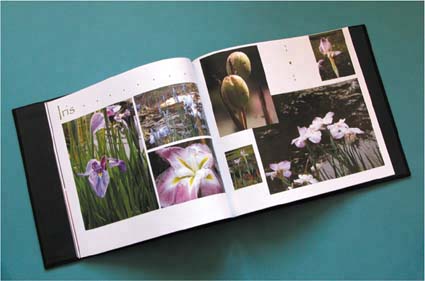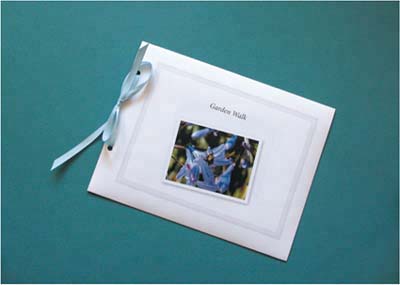Chapter 1. getting ready
|
| You've been shooting like mad with your new digital camera, or spending every spare minute scanning old family snapshots. Now you'd like to show off your work and preserve it in a special photo album. You're about to embark on an album-creation project using Adobe Photoshop Elements 3.0 for Windows. You'll import photos into Elements Organizer; retouch them in Elements Editor; then, using Organizer's Album Creation wizard, arrange them in neat layouts with text. You'll create album pages that can be printed as individual 8.5-by-11-inch pages, using high-quality photo paper, on your own printer. You are free to bind these into an album however you like. For a simple album, punch three holes in each page and put the pages into a three-ring binder from your local Five and Dime. For something a bit fancier, punch just two holes and thread the pages with ribbon or cord. Check local art-supply, crafts, or office-products stores and you'll find many styles of binders, portfolios, and cover materials. The most luxurious album option is to create layouts for 10.25-by-9-inch pages. Using Adobe Photoshop Services, provided by Ofoto you can order a photobook. Ofoto, a Kodak subsidiary, professionally prints your album pages and binds them into a hardcover book.
|
|
EAN: 2147483647
Pages: 110