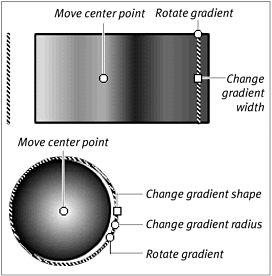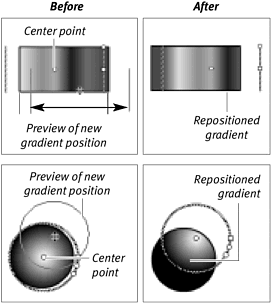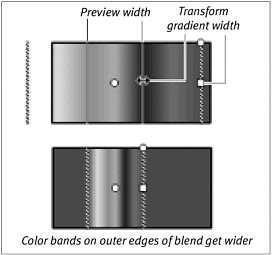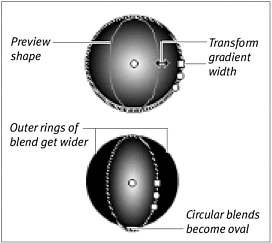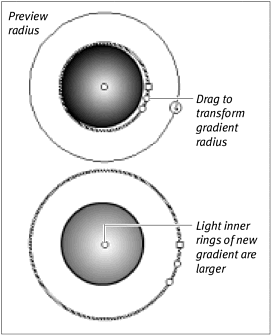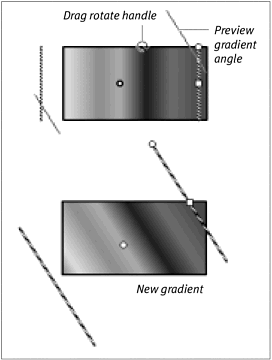| You can use Flash's fill-transform tool to modify a gradient fill. You can rotate the fill or change its size and center point. To move a gradient fill's center point: -
In the Toolbox, select the fill-transform tool (Figure 3.113). Figure 3.113. The fill-transform tool (left) and the pointer with which you manipulate gradients (right).  The pointer changes to the fill-transform-pointer. -
Position the pointer over the graphic element whose gradient you want to modify. -
Click. Handles for manipulating the element appear (Figure 3.114). Figure 3.114. Handles for transforming fills appear when you click the fill with the fill transform pointer. 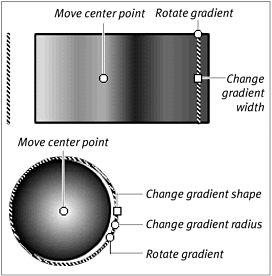 -
Drag the center-point handle to reposition the center point of the gradient (Figure 3.115). Figure 3.115. Drag the center-point handle to reposition the center of the gradient within your shape. 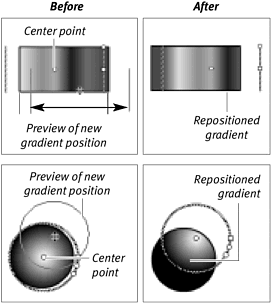 To resize a gradient fill: -
With the fill-transform tool selected in the Toolbox, click the graphic element that contains the gradient you want to modify. -
To change the width of a linear gradient, drag the square handle (Figure 3.116). Figure 3.116. With a linear gradient selected, use the fill-transform tool to drag the square handle inward and create a narrower rectangle for a gradient. 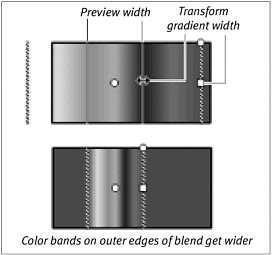 The pointer changes to a double-headed arrow. Dragging toward the center of your shape squeezes the blend into a narrower space; dragging away from the center of your shape spreads the blend over a wider space. -
To change the shape of a radial gradient, drag the square handle (Figure 3.117). Figure 3.117. With a radial gradient selected, use the fill-transform tool to drag the square handle inward to create a narrower oval for a gradient. 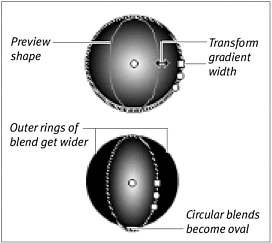 The pointer changes to a double-headed arrow. Dragging toward the center of your shape creates a narrower oval space for the blend; dragging away from the center of your shape creates a wider oval space. -
To change the radius of a radial gradient, drag the circular handle next to the square handle (Figure 3.118). Figure 3.118. With a radial gradient, drag the first round handle outward to create a larger radius. 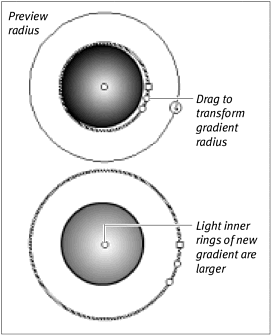 The pointer changes to a double-headed arrow within a circle. Dragging toward the center of your shape squeezes the blend into a smaller circular space; dragging away from the center of your shape spreads the blend over a larger circular space. To rotate a gradient fill: -
With the fill-transform tool selected in the Toolbox, click the graphic element with the gradient you want to modify. -
To rotate the gradient, do one of the following: -
To rotate a linear gradient, drag the round handle (Figure 3.119). Figure 3.119. As you drag the gradient's rotate handle with the fill-transform tool, you spin the gradient around its center point. 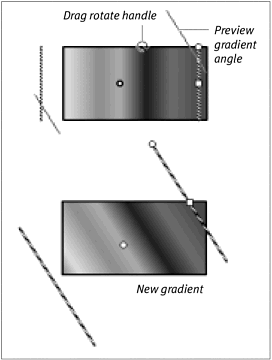 -
To rotate a radial gradient, drag the round handle farthest from the square handle. The pointer changes to a circular arrow. You can rotate the gradient clockwise or counterclockwise.  Tips Tips -
You can click and drag with the paint-bucket tool to rotate the gradient as you apply it. To constrain the gradient angle to vertical, horizontal, or 45-degree angles, hold down the Shift key as you drag. -
When you rotate a gradient interactively with the paint-bucket tool, the modified angle remains part of the selected fill even though the color -fill box continues to display the gradient in its vertical position. You can switch to the brush tool, for example, and paint with the rotated gradient. To remove the angle modification, use the paint-bucket tool to modify the gradient again or choose another fill.
|