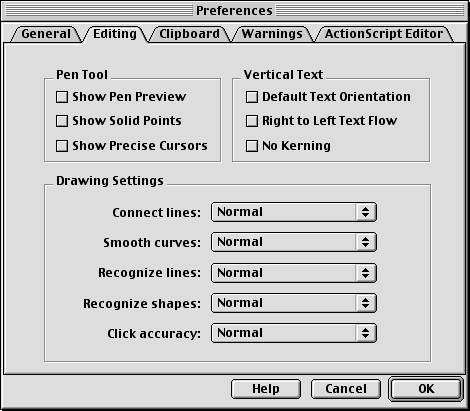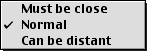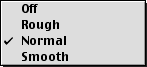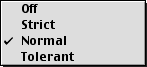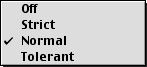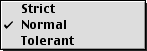Controlling the Amount of Assistance
| I l @ ve RuBoard |
| Flash helps you by straightening line segments, recognizing shapes , and smoothing curves as you draw them with the various pencil-tool modifiers discussed in the preceding sections. The degree of assistance depends on the settings you pick in the Editing tab of the Preferences dialog box. The settings are relative to the resolution of your monitor and the amount of magnification you're using to view the Stage. At 100 percent magnification with the setting Can Be Distant, for example, Flash recognizes and closes an oval that has a gap of 5 pixels between its beginning and ending points. But bump the magnification to 400 percent, and Flash refuses to close a gap of 5 pixels. You must get the shape's end points within around 1 pixel of each other before Flash will recognize the gap and close the shape for you. To set the degree of assistance:
|
| I l @ ve RuBoard |
EAN: 2147483647
Pages: 243