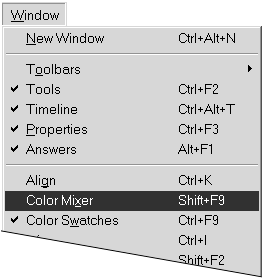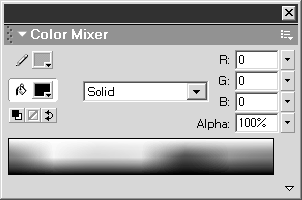| In addition to the Toolbox, Flash puts authoring tools in panels windows that can stay open on the desktop for quick access as you work. Some panels, such as the Color Mixer, let you set attributes to be used in creating new elements or modifying existing elements. Others, such as the Movie Explorer and Scenes panels, help you organize and navigate your Flash document. One crucial panel, the Property Inspector, lets you get information about selected elements and modify them. You'll learn to use individual panels in later chapters of this book. For now, you will learn general features of panels and how to manage the panel environment. To open a panel window: -
From the Window menu, choose the desired panelfor example, Color Mixer (Figure 1.40). Figure 1.40. The Window menu contains a list of panels. 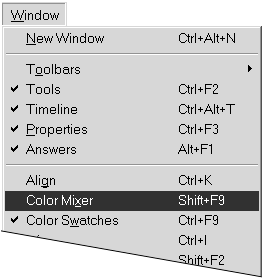 Flash opens a window containing that panel (Figure 1.41). Figure 1.41. This panel window contains the Color Mixer. 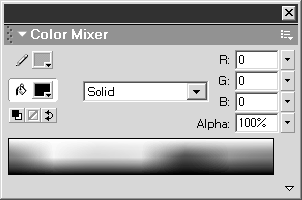  Tip Tip
To close a panel window: -
Click the panel window's close box (Mac OS 9 and Windows) or close button (Mac OS X). or -
From the panel's Options menu, choose Close Panel. or -
Control-click (Mac) or right-click (Windows) the panel's title bar, and choose Close Panel from the contextual menu.  Tips Tips -
To close all the open panel windows, choose Window > Close All Panels, or Alt-click (Windows) any panel window's close box. -
To hide all the open panel windows (including the Toolbox, Property Inspector, and any open Library windows), press the Tab key. Press Tab again to show the windows.
To collapse or expand a panel window: To reposition a panel window:  Tip Tip -
When you position one panel window so that one of its edges lies right next to the edge of another panel window, Flash docks the two windows. It's not a permanent connection, but it ensures that the two take up as little space together as possible. In the Windows operating system, you can also dock panels at edges of the application window.
To resize a panel window:  |