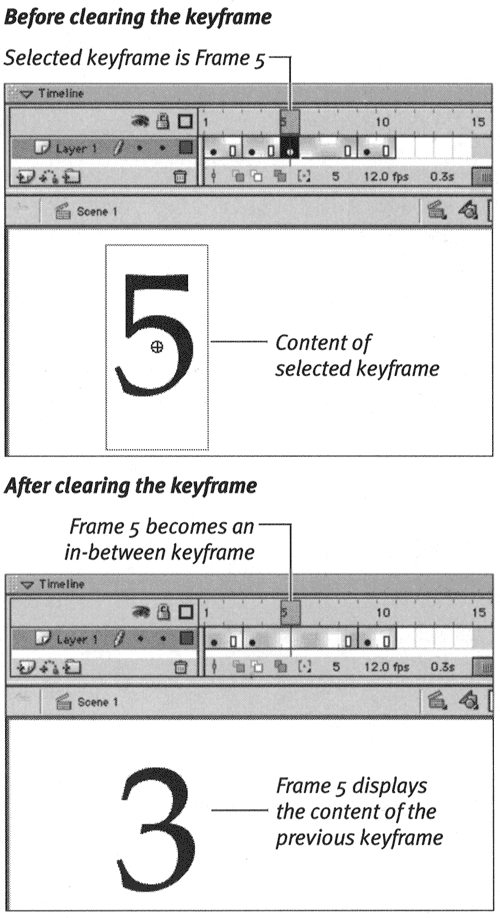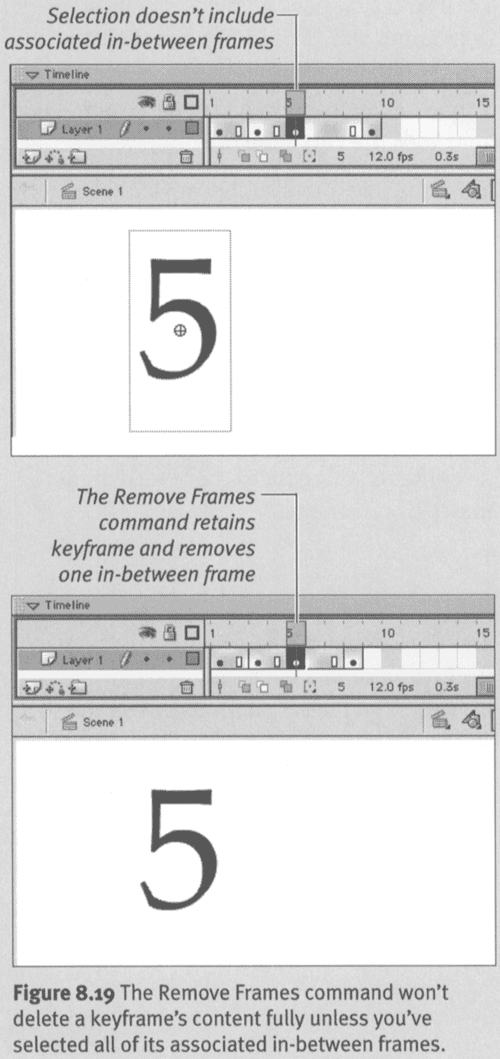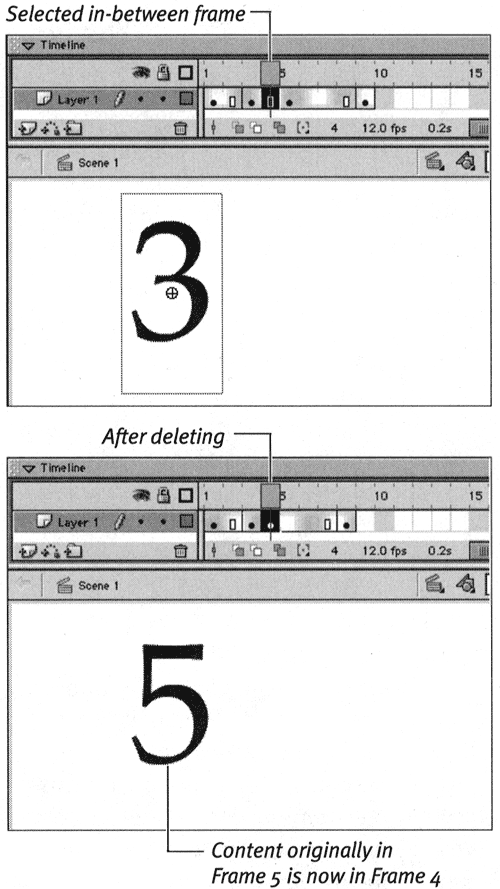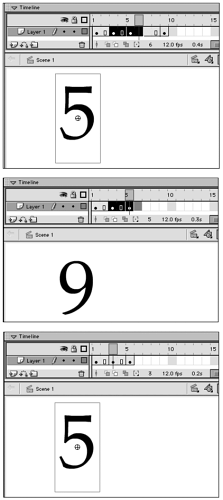Removing Frames Just as Flash has two kinds of frames and separate commands for creating each type, it has two commands for removing frames: Clear Keyframe and Remove Frames. The commands can be a little confusing at first. To choose the correct command, ask yourself in what sense you want to remove a frame. Do you want to eliminate it and reduce the length of the movie or just remove its status as a keyframe, keeping the same total number of frames? Flash's Clear Keyframe command removes keyframe status from a selected frame or range of frames. Clear Keyframe changes keyframes into in-between frames and deletes the keyframes' content from the movie. Clear Keyframe has no effect on the number of frames in the movie. Remove Frames removes frames (and their content, if they are keyframes) from the movie. Remove Frames reduces the number of frames in the movie. For the following exercises, use the same practice document you created for working with the exercises in "Manipulating Frames in One Layer." To remove keyframe status from a frame: -
In the Timeline, select Keyframe 5. -
From the Insert menu, choose Clear Keyframe, or press Shift-F6 on the keyboard. Flash removes the bullet from Frame 5 in the Timeline (indicating that the frame is no longer a keyframe) and removes the graphic element it contained. Frame 5 becomes an in-between frame, displaying the contents of the keyframe at Frame 3 (Figure 8.18). The total number of frames in the movie remains the same. Figure 8.18. The Clear Keyframe command removes the contents of the selected keyframe from the Stage and converts the keyframe to an in-between frame. The Clear Keyframe command doesn't change the overall length of the movie. 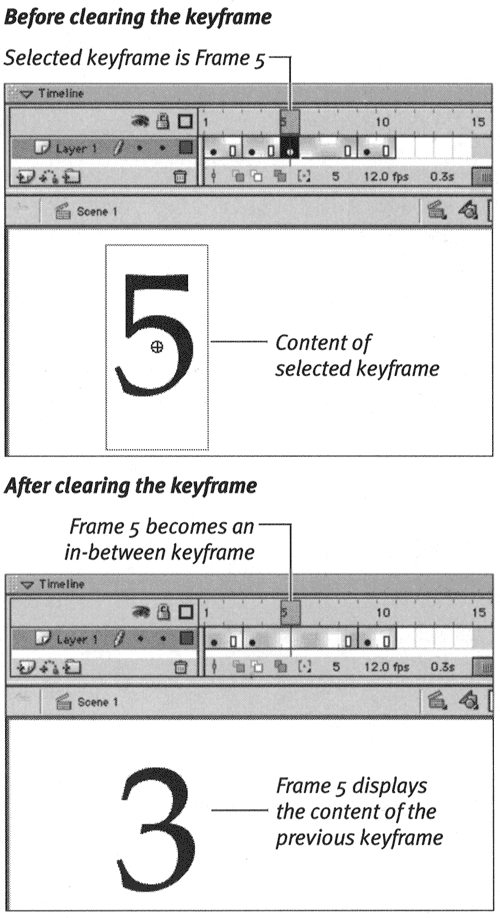  Tip Tip -
You cannot use the Clear Keyframe command to remove content from the first keyframe in a movie. To "clear" the keyframe manually, select it in the Timeline, choose Edit > Select All, and then press Backspace or Delete on the keyboard. Flash clears the stage and leaves a blank keyframe in Frame 1.
The Indelible Keyframe The Remove Frames command appears to go haywire sometimes. This happens when you try to delete a keyframe without deleting the in-between frames that make up the whole keyframe span and when the content of the keyframe you are trying to remove differs from the content of the preceding keyframe. In-between frames don't really have content, but Flash gives them virtual content because they show the graphic elements of the preceding keyframe. Any change in content requires a keyframe. If you try to delete a keyframe without deleting its associated in-between frames, a change in content seems to occur because of the leftover in-between frames. After removing the selected keyframe, Flash deals with the seeming change in content by transforming the next frame (originally, an inbetween frame) into a keyframe using the virtual content. You wind up reducing the span by one frame, but the span still starts with a keyframe displaying the content you were trying to remove (Figure 8.19). Figure 8.19. The Remove Frames command won't delete a keyframe's content fully unless you've selected all of its associated in-between frames. 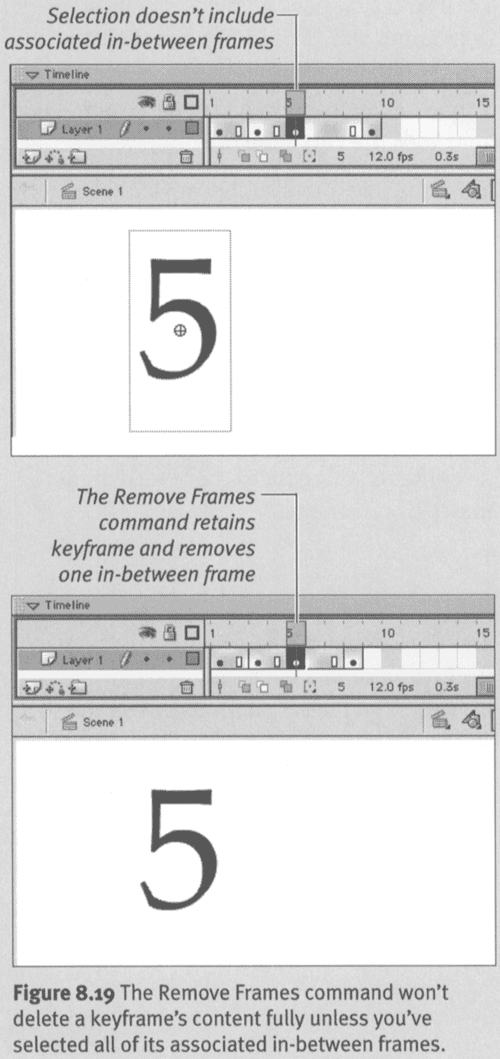 To avoid the problem, do one of the following: -
Select all associated in-between frames with any keyframes you want to delete. -
With the keyframe selected, delete the entire contents of the Stage before using the Remove Frames command. -
Use the Clear Keyframe command and then the Remove Frames command to reduce the number of in-between frames. | To delete a single frame from a movie: -
With your practice file in its original state (keyframes at 1, 3, 5, and 9), select Frame 4 in the Timeline. Frame 4 is an in-between frame associated with the keyframe in Frame 3. -
From the Insert menu, choose Remove Frames, or press Shift-F5 on the keyboard. Flash deletes Frame 4, reducing the overall length of the movie by one frame (Figure 8.20). Figure 8.20. The Remove Frames command removes frames from the movie and reduces its length. 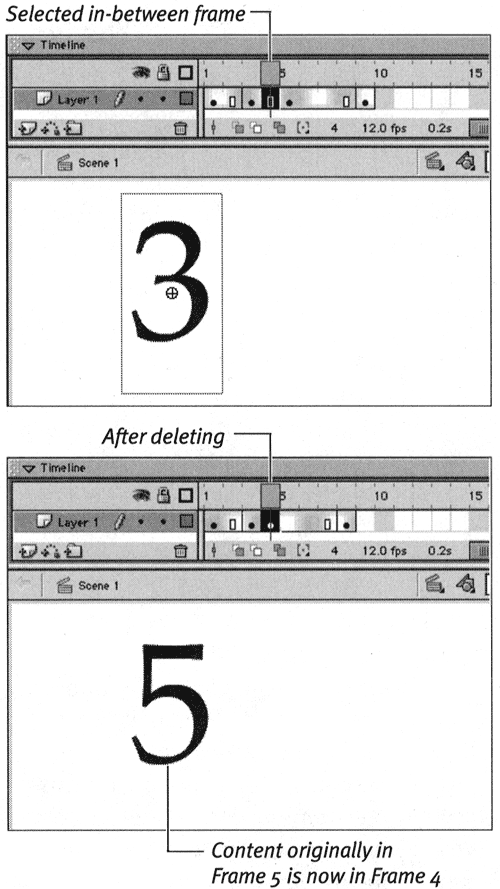 -
Now select the keyframe at Frame 3 and choose Insert > Remove Frames again. Flash deletes the selected keyframe and its content, and reduces the length of the movie by one frame.  Tip Tip -
Flash doesn't allow you to use Clear Keyframe to remove keyframe status from the first frame of a movie, but you can delete it. If you select all the frames in the movie and choose Insert > Remove Frames, Flash removes all the defined frames in the Timeline, leaving only protoframes. You must add back a keyframe at Frame 1 to place any content in the movie.
To delete a range of frames: -
Using your practice file, in the Timeline, select frames 3 through 6. -
From the Insert menu, choose Remove Frames. Flash removes all the selected frames (Figure 8.21). Figure 8.21. The Insert > Remove Frames command can delete a selected range of frames. Because an entire keyframe span (frames 3 and 4) are included in the selection (top), Flash not only reduces the number of frames, but also removes the content of that keyframe span (middle). Where only part of a span was selected, the span gets shorter, but the content remains the same (bottom). 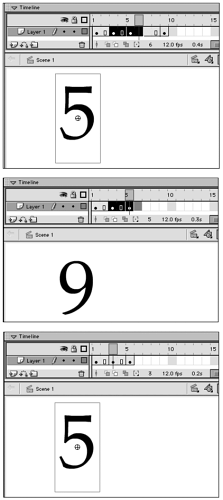  Tips Tips -
With frame-based selection style active, you can replace the contents of one keyframe with those of another quickly. Select an in-between frame that displays the contents you want to copy. Drag that source frame over the keyframe whose contents you want to replace. Flash copies the contents of the target keyframe with the contents of the source keyframe. -
To avoid the multiple-step process of copying a series of frames, pasting them in a new location, and then deleting the originals , you can cut the frames. With frames selected, choose Edit > Cut Frames, or press Option-  -X (Mac) or Ctrl-Alt-X (Windows). Flash removes the frames and copies them to the Clipboard, ready for pasting. -X (Mac) or Ctrl-Alt-X (Windows). Flash removes the frames and copies them to the Clipboard, ready for pasting.
 |