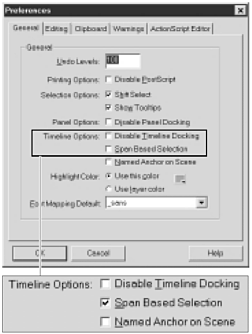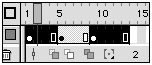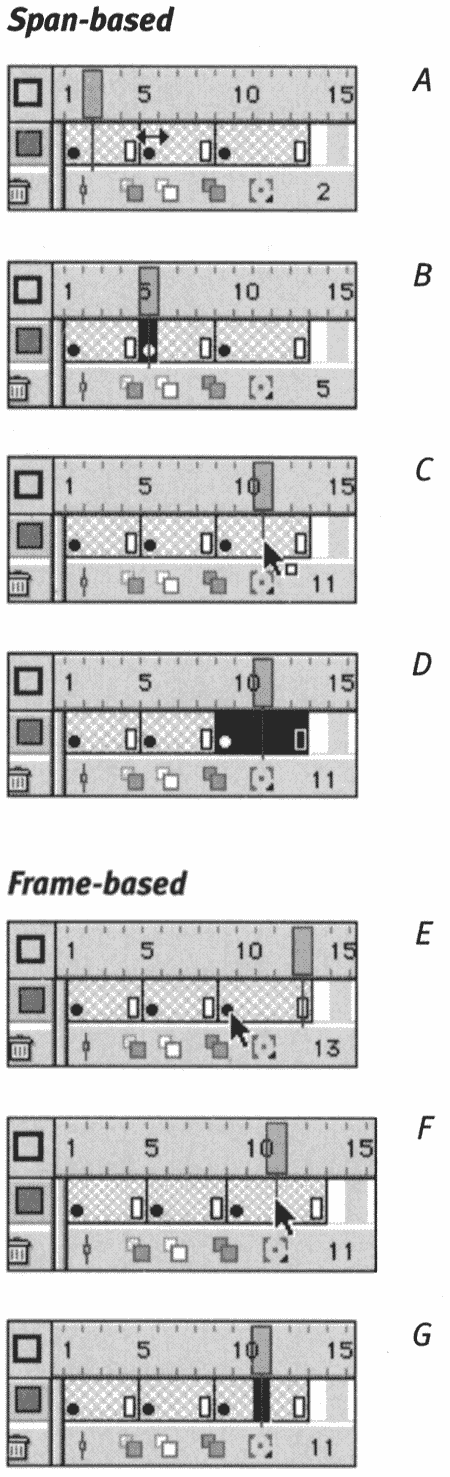Selecting Frames Flash MX offers two styles for selecting frames in the Timeline. The default selection style, frame-based selection, treats every frame as an individual. The span-based style treats frames as members of a keyframe span the keyframe plus any in-between frames that follow it and display its content. In the span-based selection style, clicking one frame in the middle of a span selects the entire span. When you understand the way each style works, you can choose one style (or change between styles) to take advantage of the different selection capabilities. Except where noted, the examples in this book use Flash's default selection style. To choose a selection style: -
From the Edit menu (Mac OS 9 and Windows) or from the Flash application menu (Mac OS X), choose Preferences. The Preferences dialog box appears. -
Click the General tab (Figure 8.10). Figure 8.10. Choose the way frame selection works in the Timeline from the General tab of the Preferences dialog box. 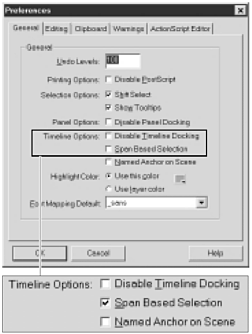 -
In the Timeline Options section, do one of the following: -
To manipulate individual frames in the Timeline, uncheck the Span Based Selection checkbox. -
To manipulate keyframe spans in the Timeline, check the Span Based Selection checkbox. To work in frame-based selection mode: In the Timeline, do one of the following: -
To select one protoframe, click it. -
To select two protoframes and all the frames between them, Shift-click the two protoframes. -
To select a keyframe, click it. -
To select the last frame in a keyframe span, click it. -
To select just a middle frame in a keyframe span, click that frame. -
To select an entire keyframe span, double-click a middle frame in the keyframe span. -
To add frames to your selection, Shift-click the frames. Flash selects all the frames between the already-selected frames and the frame you Shift-click. -
To select a range of frames, click and drag through the frames. To work in span-based selection mode: In the Timeline, do one of the following: -
To select one protoframe, click it. -
To select two protoframes and all the frames between them, Shift-click the two protoframes. -
To select a keyframe, click it. -
To select the last frame in keyframe span, click it. -
To select one in-between frame,  -click (Mac) or Ctrl-click (Windows) that frame. -click (Mac) or Ctrl-click (Windows) that frame. -
To select an entire keyframe span, click a middle frame in the keyframe span. -
To select an entire keyframe span, Shift-click the first or last frame in the span. -
To add other spans to your selection, Shift-click the spans. The selection can include noncontiguous spans (Figure 8.11). Figure 8.11. With Flash's span-based frame-selection style, you can Shift-click to select keyframe spans that are not contiguous. 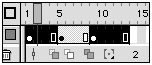 -
To select a range of frames in the Windows operating system, Ctrl-drag through the frames.  Tips Tips -
In both selection styles, you can select all the frames in a layer by clicking the layer name . In span-base selection style, you can also select all the frames in a layer by double-clicking any frame. -
In both selection styles, you can select noncontiguous frames by  -clicking (Mac) or Ctrl-clicking (Windows) each frame that you want to include. -clicking (Mac) or Ctrl-clicking (Windows) each frame that you want to include. -
Can't remember what selection style you've got set in the Preferences dialog box? Here's an easy way to check. In spanbased selection style, when hovering over a keyframe or the last frame of a span, the pointer is a double-headed arrow. Over an in-between frame, the pointer is an arrow with a small square. In individual-frame selection style, when hovering over a keyframe or end-of-span frame, the pointer is an arrow with a square; over an in-between frame, the pointer is just an arrow (Figure 8.12). Figure 8.12. In span-based selection style, the pointer becomes a double-headed arrow when it's over a keyframe or end-of-span frame (A). Clicking selects that frame individually (B). Over an in-between frame, the pointer changes to an arrow with a square (C); clicking selects the whole keyframe span (D). In frame-based selection style, the pointer is the plain arrow when it's over a keyframe (E) or end-of-span frame; clicking selects that frame. Over an in-between frame, the pointer is a plain arrow (F); clicking selects just that frame (G). 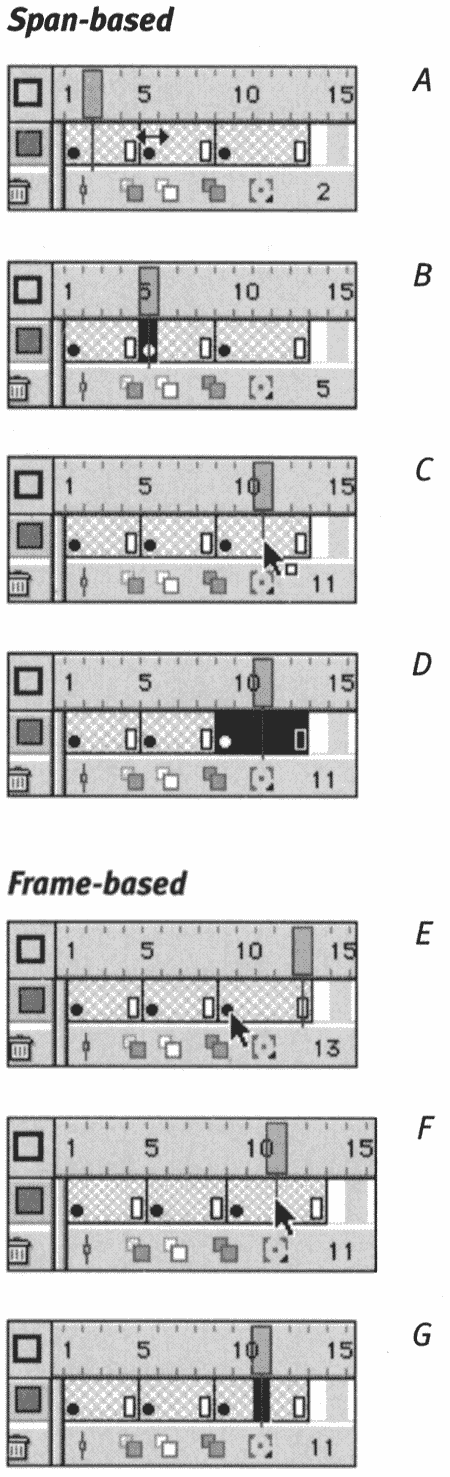
 |