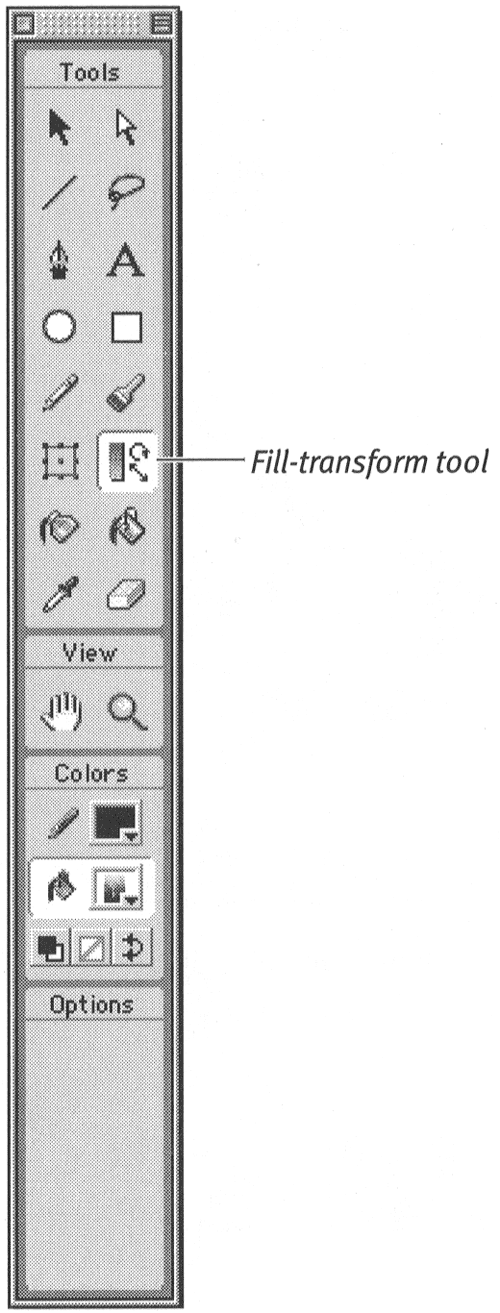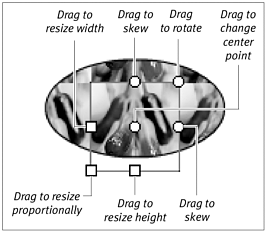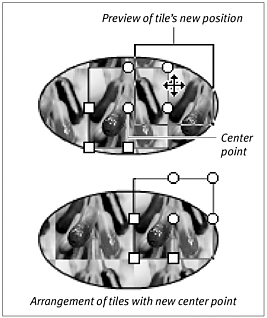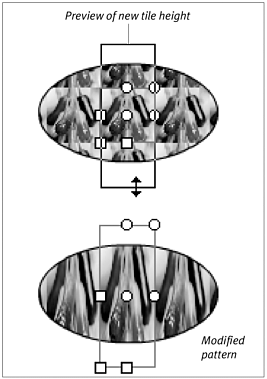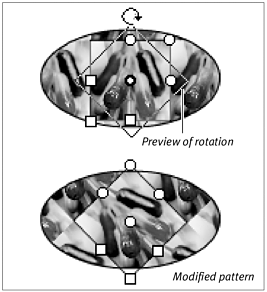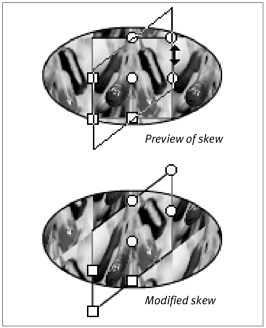| You can modifyscale, rotate, and skew bitmap fills the same way you would modify gradient fills. To move a bitmap fill's center point: -
Following the steps in the preceding exercises, create a shape and assign a fill to it, either from the Color Mixer or by sampling an editable-bitmap. -
In the Toolbox, select the fill-transform tool (Figure 7.21). Figure 7.21. Select the fill-transform tool to modify the tiles of a bitmap fill. 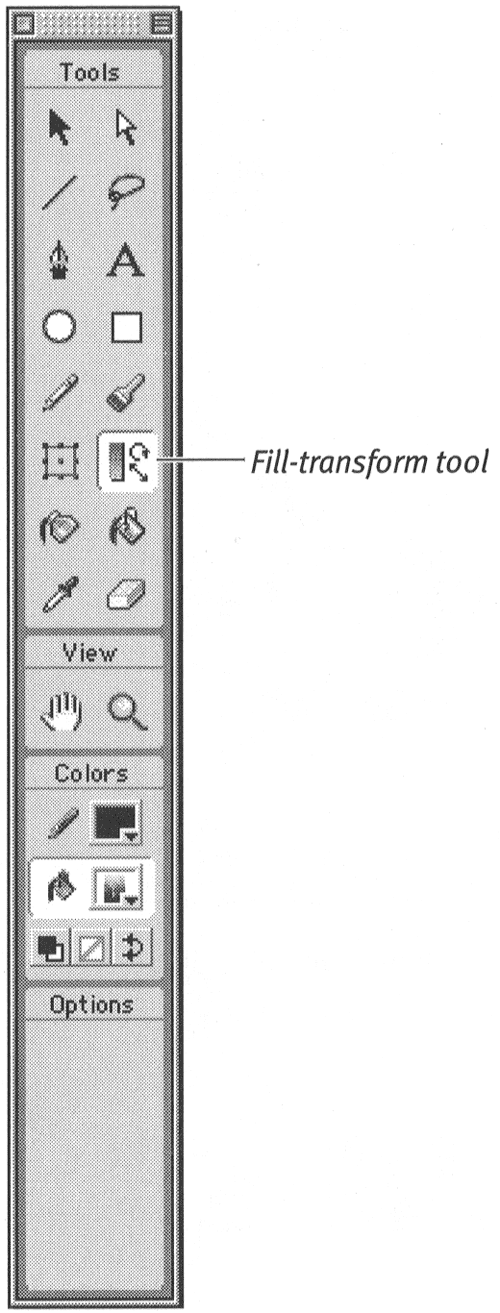 The pointer changes to the fill-transform arrow. -
Position the pointer over the shape with the bitmap fill you want to modify. -
Click. Handles for manipulating the fill appear around one tile of the fill (Figure 7.22). Figure 7.22. Clicking the bitmap fill pattern with the fill-transform tool brings up handles for modifying the tiles. 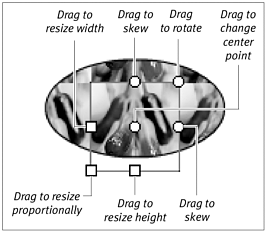 -
Drag the center-point handle to reposition the center point of the fill (7.23). Figure 7.23. Drag the center point of the selected tile to change the way the tiling pattern fits within the object. 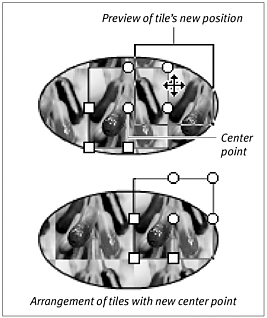 Repositioning the center point changes the way the tiling pattern fits within your shape.  Tip Tip -
When you choose a bitmap fill from the Color Mixer panel, the resulting tiles can be quite small. When you select one with the fill-transform tool, the transform handles stack up one on top of another, making it difficult to modify the tile. To make the handles more accessible, choose a larger magnification for viewing the Stage.
To resize a bitmap fill: -
Follow steps 1 through 4 of the preceding exercise. -
To change the height of the bitmap tiles, drag the square handle at the bottom edge of the tile (Figure 7.24). Figure 7.24. Drag the handle on the bottom edge of the tile to make the tile taller or shorter. 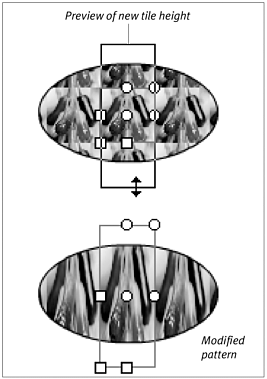 The pointer changes to a double-headed arrow. Dragging toward the center of the tile makes all the tiles shorter; dragging away from the center of the tile makes all the tiles taller. -
To change the width of the bitmap tiles, drag the square handle on the left side of the tile. The pointer changes to a double-headed arrow. Dragging toward the center of the tile makes all the tiles narrower; dragging away from the center of the tile makes all the tiles wider. -
To change the size of the bitmap tiles proportionally, drag the square handle at the bottom-left corner of the tile. The pointer changes to a double-headed arrow. Dragging toward the center of the tile makes all the tiles smaller; dragging away from the center of the tile makes all the tiles larger. To rotate and skew a bitmapped fill: -
With the fill-transform tool selected, click the shape whose bitmap fill you want to modify. -
To rotate the bitmap fill, drag the round handle in the top-right corner (Figure 7.25). Figure 7.25. Drag the round corner handle to rotate the fill pattern. 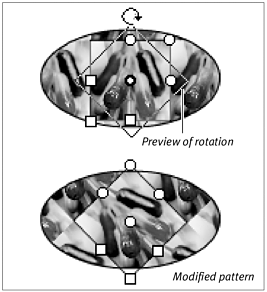 The pointer changes to a circular arrow. You can rotate the tiles clockwise or counterclockwise. -
To skew the bitmap fill, drag the round handle on the right side or top edge (Figure 7.26). Figure 7.26. Drag a round side handle to skew the fill pattern. 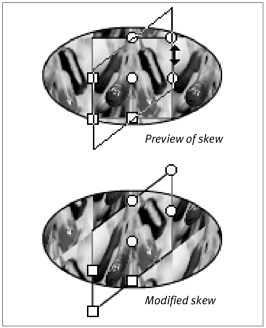 The pointer changes to a double-headed arrow indicating the direction of the skew.  Tip Tip -
If you skew, scale, and/or rotate an editable bitmap (a bitmap that you've broken apart), instead of skewing and scaling tiles within the filled shape, you can save your modifications for later use. Select the modified bitmap; then choose Insert > Convert to Symbol. When you need that fill again, drag an instance of the symbol to the Stage, break it apart, and sample it again with the eyedropper tool. Flash makes that fill the active one in the fill-color box.
 |