Distributing Graphic Elements to Layers
| As you draw elements for your movie, you may not always remember to create a new layer for each one. Using the Cut and Paste in Place commands can be tedious. Flash's Distribute to Layers feature automates the process, putting each element of a selection on a separate layer. This feature comes in handy when you start creating a type of animation called motion tweening, in which each element being animated must be on its own layer. (You'll learn more about motion tweening in Chapter 9.) To place selected elements on individual layers
|
EAN: 2147483647
Pages: 204
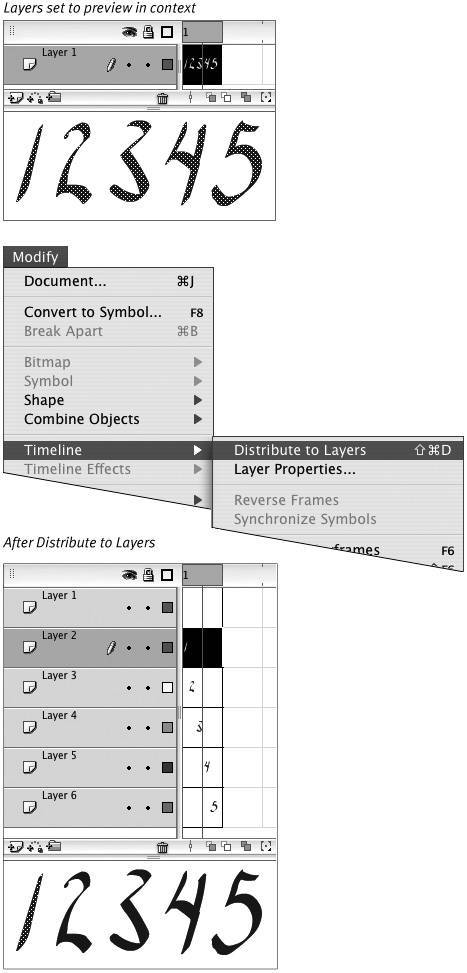
 Tips
Tips