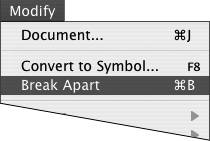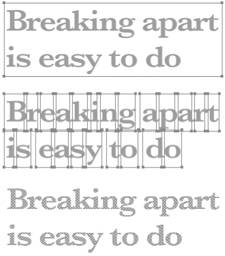| Flash 8 offers a variety of shape types: fills, strokes, merge-shapes, drawing-objects, and text. It's possible to convert some types of shapes into others. For example, you can convert strokes to fills; you can convert merge-shapes to drawing-objects and vice versa; and you can convert text, a special type of fill, to a regular merge-shape fill. To convert strokes to fills 1. | Select a stroke on the Stage.
| 2. | Choose Modify > Shape > Convert Lines to Fills (Figure 4.67).
Figure 4.67. Choose Modify > Shape > Convert Lines to Fills to transform strokes into fills. 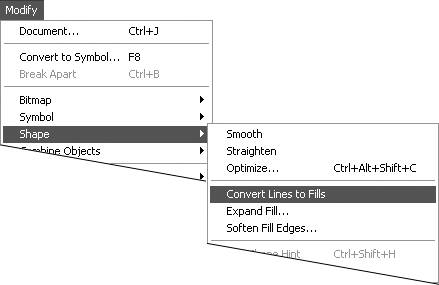
Flash converts the line to a fill shape that looks exactly like the line. You can now edit the "line's" outline as though you were working with a fill created with the brush tool (Figure 4.68).
Figure 4.68. You can convert a stroke, such as this line drawn with the pencil tool (top), to a fill. The fill then has its own editable outlines (middle and bottom). 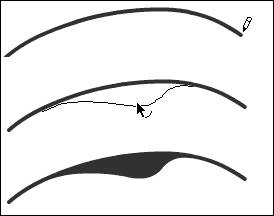
|
The Mystery of Text Fills Flash considers text to be a type of fill, but the letter forms don't act like fill shapes you sketch with the drawing tools. The letter shapes are unified as text within a container that acts as a single graphic-object. Flash allows you to break apart textthat is, divide one text block containing multiple editable characters into multiple text blocks, each containing one editable character. This feature lets you scale, reposition, or distort individual letters. The ability to place letters in separate text boxes also comes in handy for animating text. (You learn more about animation techniques in Chapters 811.) These single-letter text boxes are still graphic-objects, however. To convert text fills to true merge-shape fills, you must break them apart twice: once to get them into separate text boxes, then a second time to convert each letter to a merge-shape. This technique is useful when you have a small amount of text, you can't (or don't want to) supply to every end user, but you need to ensure the text looks exactly the same in the finished product. |
To convert merge-shapes to drawing-objects 1. | Select a merge-shape on the Stage.
| 2. | Choose Modify > Combine Objects > Union.
Flash converts the selected shape to a drawing-object; it remains selected (Figure 4.69).
Figure 4.69. Choose Modify > Combine Objects > Union to convert all the shapes selected on the Stage into a single drawing-object. 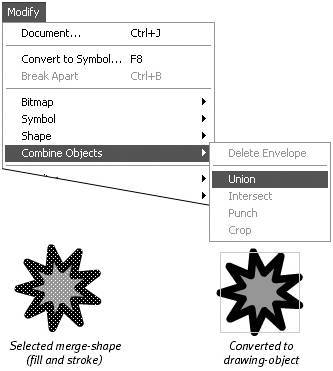
|
To convert drawing-objects to merge-shapes 1. | Select a drawing-object on the Stage.
| 2. | Choose Modify > Break Apart, or press  -B (Mac) or Ctrl-B (Windows) (Figure 4.70). -B (Mac) or Ctrl-B (Windows) (Figure 4.70).
Figure 4.70. Choose Modify > Break Apart to convert drawing-objects to merge-shapes. 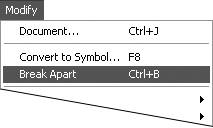
Flash converts the selected drawing-object to a merge-shape; it remains selected.
|
 Tip Tip
The Modify > Combine Shapes commands (Union, Intersect, Punch, and Chop) work on multiple, selected drawing-objects; the last three work on overlapping drawing-objects. In effect, these commands convert the drawing-objects to merge-shapes (so that they interact) and then convert the resulting shape(s) back into a drawing-object. You'll learn more about combining drawing-object shapes in Chapter 5.
To divide text blocks into single-letter text boxes 1. | Select a text block on the Stage.
| 2. | Choose Modify > Break Apart (Figure 4.71).
Figure 4.71. Choose Modify > Break Apart to place each letter of a text block in its own text box. 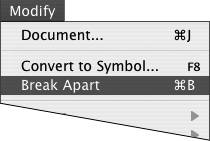
Flash places each letter in its own text box and selects all the text boxes. Each text box is just wide enough to hold one letter. Each letter is fully editable on its own, although the group is no longer linked.
|
To transform letters into merge-shapes 1. | Follow the steps in the preceding task to place letters in individual text boxes.
| 2. | Choose Modify > Break Apart.
This second Break Apart command transforms the editable letters into raw shapes on the Stage (Figure 4.72). You can edit them as you would any other fill, but you can no longer change their text attributes with the text tool.
Figure 4.72. Applying the Break Apart command once transforms selected text (top) into single-letter text boxes (middle); applying the command again creates merge-shapes out of the individual letters (bottom). 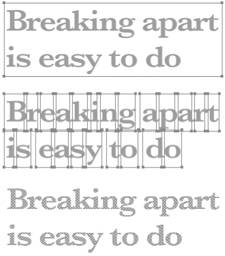
|
|
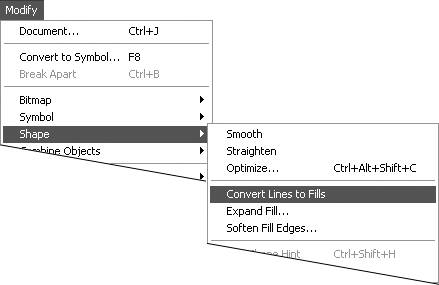
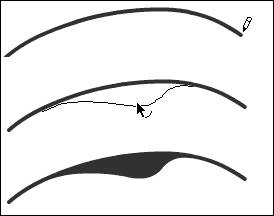
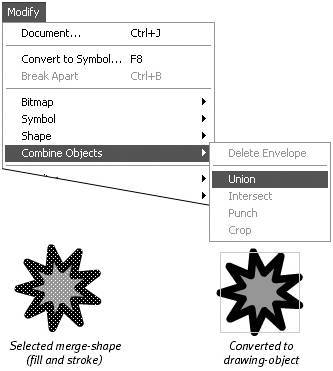
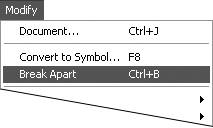
 Tip
Tip