| Flash supports the standard cut, copy, and paste operations familiar to most computer users. Flash also provides special pasting operations for graphic elements; you can paste items in the center of the Stage or in the exact same location they were in when you copied or cut them. (Copying and pasting frames of animation require working with other commands; you'll learn about those in Chapter 8.) To perform basic editing operations on a selection 1. | Select the elements you want to delete, cut, or copy.
| 2. | From the Edit menu (Figure 4.13), choose one of the following:
- To delete the selection, choose Clear, or press the Delete key. Flash removes the selected items.
- To cut the selection, choose Cut, or press
 -X (Mac) or Ctrl-X (Windows). Flash copies the selected items to the Clipboard and removes them from the Stage. -X (Mac) or Ctrl-X (Windows). Flash copies the selected items to the Clipboard and removes them from the Stage.
- To copy the selection, choose Copy, or press
 -C (Mac) or Ctrl-C (Windows). Flash copies the selected items to the Clipboard. -C (Mac) or Ctrl-C (Windows). Flash copies the selected items to the Clipboard.
Figure 4.13. The Edit menu offers all the basic cut, copy, and paste commands, as well as some special commands for working with graphics and animations. 
After you cut or copy an item, it resides on the Clipboard until your next cut or copy operation. You can retrieve the Clipboard's contents with one of the Paste commands.
|
To paste the Clipboard's contents in the center of the window - Choose Edit > Paste in Center, or press
 -V (Mac) or Ctrl-V (Windows). Flash pastes the Clipboard's contents in the center of the current view (Figure 4.14). -V (Mac) or Ctrl-V (Windows). Flash pastes the Clipboard's contents in the center of the current view (Figure 4.14).
Figure 4.14. When you copy a selected graphic element (top) and choose Edit > Paste in Center, Flash pastes a copy of the element from the Clipboard to the center of the current view (bottom). 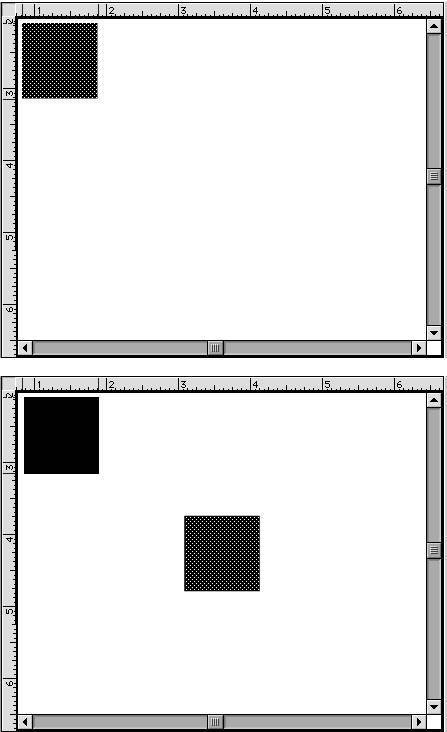
To paste the Clipboard contents in their original location - Choose Edit > Paste in Place, or press Shift-
 -V (Mac) or Ctrl-Shift-V (Windows). -V (Mac) or Ctrl-Shift-V (Windows).
Flash pastes the Clipboard contents back into their original location on the Stage. The value of this command will become more apparent when you get into working with layers and animation; it can be crucial to have elements appear in precisely the same spot but on a different layer or frame.
 Tips Tips
The Duplicate command is another way to make copies. Select the elements you want to copy. Choose Edit > Duplicate, or press  -D (Mac) or Ctrl-D (Windows). Flash creates a copy of the selected items. The duplicate appears on the Stage, offset from the original item. The duplicate is selected, to prevent a merge-shape duplicate from interacting with the original. (For more information on interaction between elements, see Chapter 5.) The Duplicate command doesn't change the contents of the Clipboard. -D (Mac) or Ctrl-D (Windows). Flash creates a copy of the selected items. The duplicate appears on the Stage, offset from the original item. The duplicate is selected, to prevent a merge-shape duplicate from interacting with the original. (For more information on interaction between elements, see Chapter 5.) The Duplicate command doesn't change the contents of the Clipboard. Alternately, with the selection or lasso tool active, you can Option-click (Mac) or Alt- or Ctrl-click (Windows) and drag any selected element to create a copy.
|

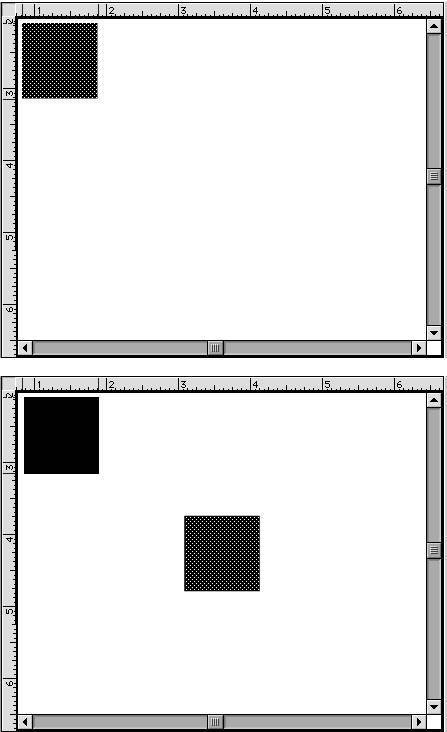
 Tips
Tips