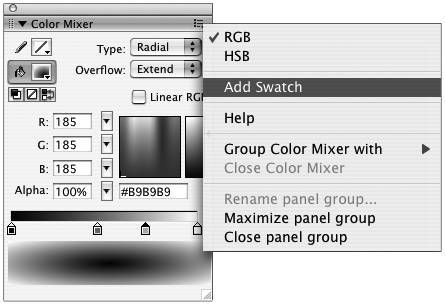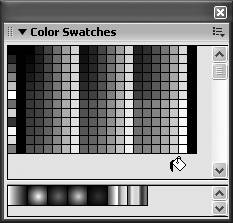Working with Color Swatches
| You can save a new color or gradient for the duration of your work session by adding the color currently displayed in the Color Mixer panel to the Color Swatches panel. The Fill Color and Stroke Color controls found in the Tools panel, Properties tab of the Property inspector, and Color Mixer panel also give you quick access to the current set of swatches; you'll learn more about these controls later in this chapter. To add a color or gradient to the Color Swatches panel
|
Macromedia Flash 8 for Windows & Macintosh
ISBN: 0321349636
EAN: 2147483647
EAN: 2147483647
Year: 2005
Pages: 204
Pages: 204
Authors: Katherine Ulrich
- ERP Systems Impact on Organizations
- The Effects of an Enterprise Resource Planning System (ERP) Implementation on Job Characteristics – A Study using the Hackman and Oldham Job Characteristics Model
- Context Management of ERP Processes in Virtual Communities
- Intrinsic and Contextual Data Quality: The Effect of Media and Personal Involvement
- Development of Interactive Web Sites to Enhance Police/Community Relations