Touring the Tools
| The Tools panel holds all the tools you need to create and modify graphic elements in Flash 8 (Figure 2.1). The Tools section contains tools for creating graphic elements; the View section contains tools for scrolling the Stage and for zooming in and out; the Colors section allows you to set colors for the elements you create; and the Options section provides modifiers appropriate to whatever tool you have currently selected. Figure 2.1. The Tools panel contains tools for drawing, editing, and manipulating graphic elements in Flash. The polystar tool appears as a submenu item of the rectangle tool. You click a tool to select it for use. If the selected tool has options, the appropriate buttons and/or menus for choosing options and settings appear in the Options section at the bottom of the Tools panel. To access tools and options
|
EAN: 2147483647
Pages: 204
- Step 1.1 Install OpenSSH to Replace the Remote Access Protocols with Encrypted Versions
- Step 1.2 Install SSH Windows Clients to Access Remote Machines Securely
- Step 2.1 Use the OpenSSH Tool Suite to Replace Clear-Text Programs
- Step 3.4 Use PuTTYs Tools to Transfer Files from the Windows Command Line
- Step 4.6 How to use PuTTY Passphrase Agents
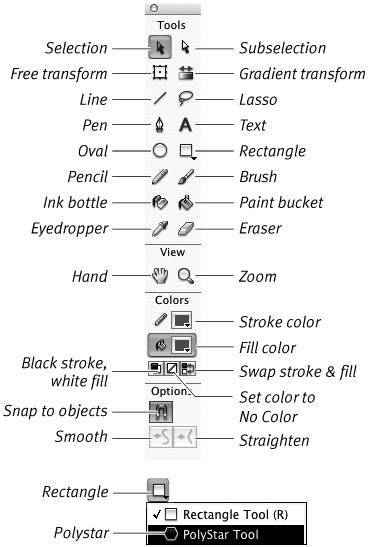
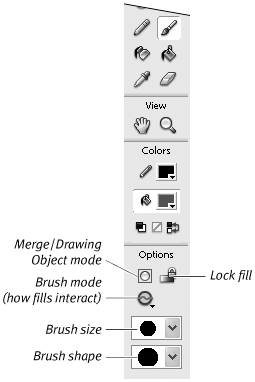
 Tips
Tips