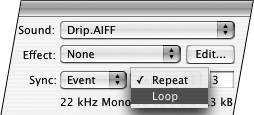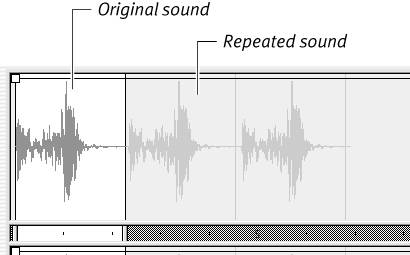Repeating Sounds
| Flash's sound-repeating parameter allows you to play a sound several times in a row without adding other instances of the sound to a frame. Type a value in the Repeat field in the sound area (the right side) of the Frame Properties tab of the Property inspector. Flash plays the sound the specified number of times. You can repeat event sounds and streaming sounds. The sound's Sync parameter applies to the whole set of repeated sounds. You can also set sounds to loop until further instruction. To set a Repeat value
|
EAN: 2147483647
Pages: 204
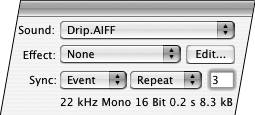
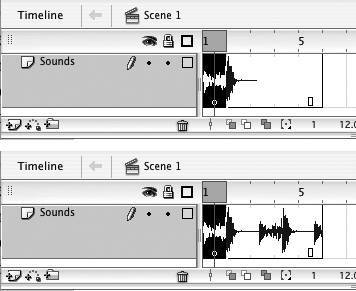
 Tips
Tips