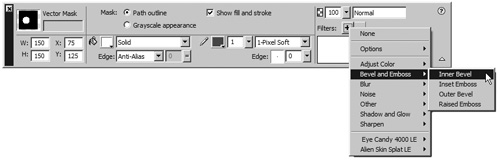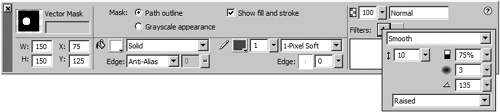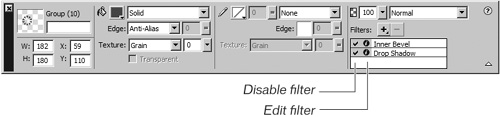| Live Filters are rendered effects or filters that apply to vector, bitmap, and text objects. Applying a Live Filter does not permanently change the original object the object and the filter remain editable. If you make a change to the original object, the Live Filters change accordingly. For example, you can create a button with a bevel and a drop shadow. You can then change the color, the size, or the shape of the button, and the filters are reapplied to the new button. One or more filters can be added to an object. The filters can also be saved for use on other objects in the current document. To make the mint appear more realistic, you'll add a bevel edge to the circle. 1. | Select the candy and then click the Add Filters button in the Property inspector. Choose Bevel and Emboss from the Filters pop-up menu and then choose Inner Bevel from the submenu.
Depending on how you selected the candy, the Property inspector displays different options. For example, if you click one of the red triangles, you select a group; if you click within the white area of the candy, you select the mask. Either selection will work for this step.
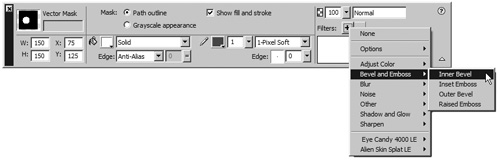 | 2. | Change the settings to get the desired bevel effect.
Change the edge shape to Smooth in the Bevel Edge Shape pop-up menu. Drag the Width slider to control the width of the bevel. You can also control the Contrast, Softness, and Angle of the bevel. Adjust the settings to your liking.
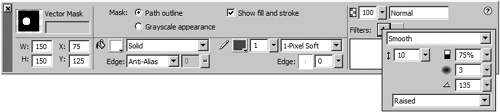 | 3. | Click outside the settings window to close it.
The Property inspector displays the first filter you have set for the object. You can apply multiple filters to an object by selecting other filters from the Filters pop-up menu.
To change your filter, click the Edit Filter icon next to the effect you want to change, or double-click the filter name in the list.
When multiple filters are applied to an object, the order of the filters in the Live Filters list can change the look of the image. Filters that change the interior of an object (such as Inner Bevel) should appear before filters that control the outer edge (such as Outer Bevel).
To reorder filters, select the filter name from the list and then drag it up or down.
To delete a filter, select the filter in the Live Filters list in the Property inspector and then click the minus button. To disable (not delete) the filter, click the check to the left of the filter in the list. Click again to redisplay the filter.
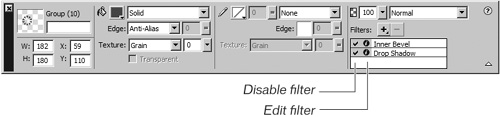 |
|