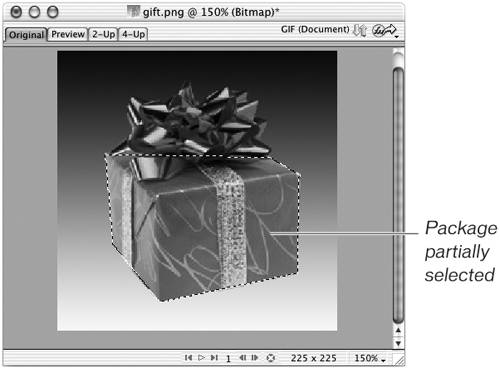Using the Lasso And Polygon Lasso Tools
| < Day Day Up > |
| The Lasso tool creates a free-form selection boundary around an area. Wherever you drag, you draw a selection outline. When you release the mouse button, the selection area closes automatically. To close the selection area yourself, return to the first point of the selection. As you come close to the beginning, the pointer displays a small square. To close the selection, release the mouse when you see the square. The Polygon Lasso tool draws straight-line segments. This tool works differently than the Lasso tool; instead of dragging the tool to make the selection, click for your first point, move to a new location, and click again to define a line segment. Just as with the Lasso tool, you'll see a small square by the pointer when you are close to the beginning point. Click when you see the square to close the selection. You can also double-click to close the selection, even if you have not moved the pointer back to the beginning point. As with the Magic Wand tool, you can control the edges of the selection you draw with the Lasso tool. Read about this in the note in the section "Using the Magic Wand Tool," earlier in this lesson. In the next exercise, you will select the gift in an image using the Lasso and Polygon Lasso tools. To more easily see the edges of the gift, you will want to enlarge the view. You can use the Magnification pop-up menu at the bottom of the document window or the Zoom tool. The Zoom tool enlarges the image at the point where you click.
|
| < Day Day Up > |
EAN: 2147483647
Pages: 239
- Structures, Processes and Relational Mechanisms for IT Governance
- Integration Strategies and Tactics for Information Technology Governance
- Assessing Business-IT Alignment Maturity
- Measuring and Managing E-Business Initiatives Through the Balanced Scorecard
- Measuring ROI in E-Commerce Applications: Analysis to Action