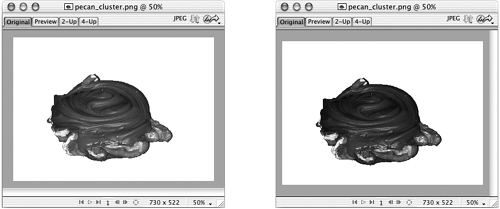Viewing the Gamma Setting
| < Day Day Up > |
| When creating graphics for the Web, how do you make the color look good on all machines? This is a nearly impossible task. Monitors are usually not calibrated accurately, nor are they calibrated the same from one machine to another. To make matters worse, on different computer platforms, shades of colors appear different. The gamma setting on your computer affects the apparent brightness and contrast of the monitor display. The gamma setting for the Macintosh is lower than that on Windows machines. This makes images created on the Macintosh appear darker when viewed on a Windows PC. Knowing this, you have to compensate as you create your images. If you are designing on a Macintosh, create your images a little lighter; on a PC, create them a little darker. To make your job easier, Fireworks has a built-in function for viewing the gamma setting on the other platform. If you are using Windows, choose View > Macintosh Gamma. This lightens the image to simulate its display on a Macintosh. If you are using a Macintosh, choose View > Windows Gamma. This darkens the image to simulate its display on a PC. Look at the color difference when you choose this option.
|
| < Day Day Up > |
EAN: 2147483647
Pages: 239
- Chapter III Two Models of Online Patronage: Why Do Consumers Shop on the Internet?
- Chapter IX Extrinsic Plus Intrinsic Human Factors Influencing the Web Usage
- Chapter X Converting Browsers to Buyers: Key Considerations in Designing Business-to-Consumer Web Sites
- Chapter XV Customer Trust in Online Commerce
- Chapter XVII Internet Markets and E-Loyalty