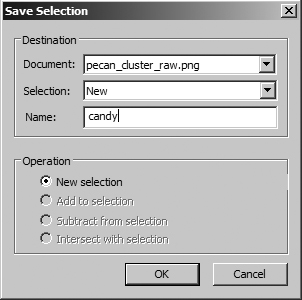Saving the Selection
| < Day Day Up > |
| With the Magic Wand tool, you were able to select the gray background surrounding the candy. If you have spent a great deal of time making your selection, you might want to save that selection so you can use it later. Once it's deselected, it is gone. But what if you want the candy selected and not the background? Since you still have the background area selected, it is a simple step to reverse the selection and get everything (the candy in this case) other than the background.
|
| < Day Day Up > |
EAN: 2147483647
Pages: 239
- ERP Systems Impact on Organizations
- Challenging the Unpredictable: Changeable Order Management Systems
- ERP System Acquisition: A Process Model and Results From an Austrian Survey
- Enterprise Application Integration: New Solutions for a Solved Problem or a Challenging Research Field?
- Relevance and Micro-Relevance for the Professional as Determinants of IT-Diffusion and IT-Use in Healthcare