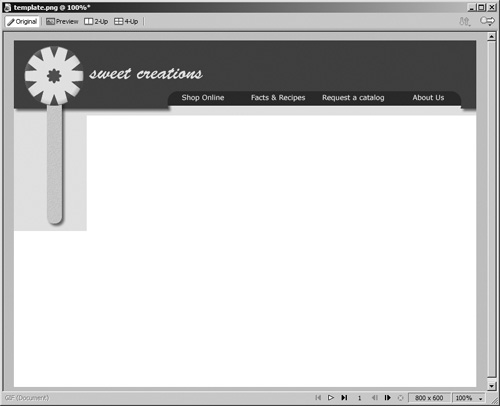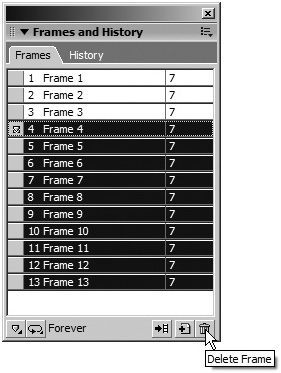Creating a Template
| < Day Day Up > |
| In this exercise, you will create a new page, using the top portion of the home page you've been creating. You want to use this top portion for other pages of your site, so you will save that new page as a template that you can use for the other pages as well. Then you will mask an image for use on that page.
|
| < Day Day Up > |
EAN: 2147483647
Pages: 239