Adding More Slices
| < Day Day Up > |
| You added slices on the buttons and the rollovers to control the interactivity of those areas. You can also add slices to create links for graphics or to control the cells of the table that is created when you export the page. You will use the top portion of this page the logo, the buttons, and the red header section on the other pages of your site. The candy in the logo would be a good place to add a link that returns the user to this home page. To add the link, you need to add a slice.
|
| < Day Day Up > |
EAN: 2147483647
Pages: 239
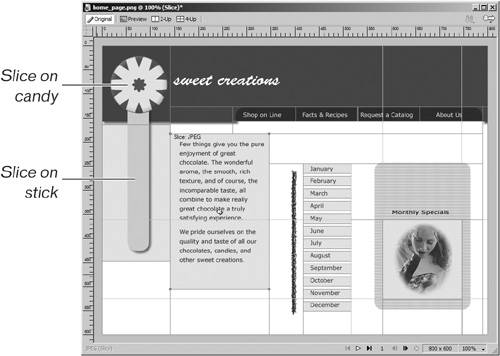
 Your entry in the Name text box is used as the name of the graphic when you export your page.
Your entry in the Name text box is used as the name of the graphic when you export your page.