Creating Subtotals
|
Subtotals summarize the values of a numeric field within a group and may use any variety of mathematical operations, such as the sum of a field, the average of a field, or the maximum or minimum value of a field. You may place subtotals either in the Group Footer (which is the default) or the Group Header sections of your groups.
| Tip | Remember, groups are necessary in order to create summary calculations. Should you need to create a group for the field for which you're creating a subtotal, press the Insert Group button (in the Insert Summary dialog box). The Insert Group dialog box displays, allowing you to create a group. After you save your group, it appears within the Summary location list, which you may then select. |
To add a subtotal to your report, perform the following steps. Make sure you're in the Insert Summary dialog box.
-
In the Choose the field to summarize drop-down field, select the Order Amount field (from the Orders table).
-
In the Calculate this summary drop-down field, select Sum.
-
In the Summary location field, select the Group#1Customer.Customer Name — A field.
Once you've done these steps, press the OK button. Preview your report. Figure 9-2 displays how your screen should look.
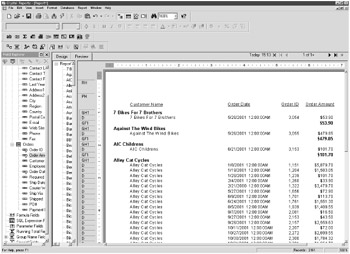
Figure 9-2: Adding subtotals to your reports
| Note | The operations from the Calculate this summary drop-down field may vary, depending on the field's data type. For example, you won't find summary or average operations for a field that has character text or is a date/time data type. |
|
EAN: 2147483647
Pages: 177
- Challenging the Unpredictable: Changeable Order Management Systems
- ERP System Acquisition: A Process Model and Results From an Austrian Survey
- The Second Wave ERP Market: An Australian Viewpoint
- Enterprise Application Integration: New Solutions for a Solved Problem or a Challenging Research Field?
- Healthcare Information: From Administrative to Practice Databases