7.2 IBM Portlet Builder for Domino
|
| < Day Day Up > |
|
7.2 IBM Portlet Builder for Domino
Overview
IBM WebSphere Portal Application Integrator is available for use with WebSphere Portal for no additional charge. The IBM WebSphere Portal Application Integrator package includes IBM Portlet Builder for Domino and is available for download from the WebSphere Portlet Catalog.
IBM Portlet Builder for Domino provides developers, administrators, and power users with the ability to easily create a portlet-based interface into an existing Domino application. No Java or other development skills are required.
| Note | In addition to Domino, IBM WebSphere Portal Application Integrator provides configurable portlets used to access many other back-end systems, including:
|
IBM Portlet Builder for Domino provides a highly configurable interface with a much richer set of capabilities than the Domino portlets available out-of-the-box with WebSphere Portal. The capabilities of IBM Portlet Builder for Domino include:
-
Connects to any Domino database.
-
No changes to existing Domino databases required.
-
Click to Action enabled.
-
Presence awareness (using Sametime).
-
Offline browsing support.
-
Mobile support for browsers and devices capable of rendering HTML and WML markup.
-
Attachment support.
-
Sortable columns.
-
View search.
-
Output WAR files are immediately available for re-deployment on another WebSphere Portal server.
-
Select multiple views and forms in a Domino database to customize via portlet builder.
-
Domino views are customized by selecting what columns to display.
-
Domino forms are customized by selecting what fields to display.
-
Domino views are selected by the users from a list at runtime.
-
View columns are resizable.
-
Documents selected from a view are either rendered within the same portlet (take over portlet, or render beside view) or through a separate document viewer portlet.
-
The Document viewer portlet can render the document either as customized (through its associated form) or through an IFRAME (as the original document from Domino).
-
Documents can be updated and new ones created through either the iFRAME viewer or the "data" viewer.
The advantages and disadvantages of using IBM Portlet Builder for Domino are similar to those of our first option, using existing portlets. Specifically, if this tool meets your application's needs, it is much cheaper and faster than a custom development effort. However, if your application has requirements not available from IBM Portlet Builder for Domino, there is no way to extend this tool with customized functionality.
IBM Portlet Builder for Domino uses IIOP over the HTTP transport to communicate with each Domino server.
Implementation issues
-
Applicable Portlet patterns
IBM Portlet Builder for Domino is well suited for the Display pattern. It is also capable of implementing a simple Integrated pattern.
-
Development time
Very low development time is required.
-
Developer skill set
Basic portal configuration skills. No familiarity with Java or Portlet development is required.
-
Range of applications
The IBM Portlet Builder portlet is highly configurable, and provides many more options that the Domino portlets currently shipping with WebSphere portal. However, its range of applications is limited by the fixed set of functionality and interface options. If these options do not meet your application's needs, there is currently no way to extend this interface.
-
Rich text handling
If the form is integrated into the portlet content, rich text fields are rendered as plain text.
Note that it is possible to configure an IBM Portal Builder portlet to open documents using an IFRAME. Using this option, documents will be rendered using Domino server's HTTP engine and can therefore leverage all of the Web-based rich text functionality provided by Domino.
Performance
-
Session management
IBM Portlet Builder does not currently support session pooling.
-
Clustering
IBM Portlet Builder does not natively support server fail-over in a clustered Domino environment.
-
Scalability
No data is currently available for IBM Portlet Builder scalability.
-
Single sign-on support
Single sign-on is supported, but not required for IBM Portlet Builder for Domino. Many authentication options are available, including:
-
LTPA
-
Credentials Vault
-
Prompt for a user ID and password
-
Use an administrator-specified ID and password
-
Required software versions
-
IBM/Lotus Domino R5 or 6
-
WebSphere Portal v4.1, 4.2x
-
WebSphere Portal Express v4.1, 4.2x
7.2.1 Implementation details
Installing IBM Portlet Builder for Domino
| Note | Installation instructions may change from version to version. For the most accurate installation instructions, use the documentation provided with your version of Portlet Builder. |
Download the installation package from the WebSphere Portlet Catalog and expand the zip file to a temporary folder. The folder now contains the files needed for installation. Use the following steps to install the Portlet Builder.
-
To install Portlet Builder for Domino, simply install the two WAR product files:
-
BOBuilderPortlet.WAR
-
DominoStruts.WAR
Figure 7-1 and Figure 7-2 illustrate this. For detailed instructions on installing WAR files, see 2.4.1, "Install portlets" on page 54.

Figure 7-1: Installing the BOBuilderPortlet.WAR for IBM Portlet Builder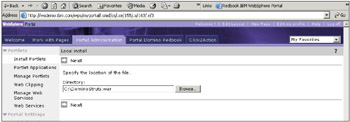
Figure 7-2: Installing the DominoStruts.WAR for IBM Portlet Builder -
-
After installing the WAR files, create a new page and add the Portlet Builder for Domino Portlet to this page.
Figure 7-3 illustrates this. For detailed instructions on creating a page and adding a portlet to the page, see 2.4.4, "Adding portlets to a page" on page 58.
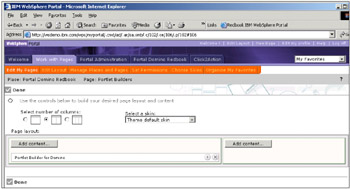
Figure 7-3: Adding the Portlet Builder for Domino portlet to a page
Creating a new Portlet with Portlet Builder for Domino
Follow these steps to create and configure a portlet using IBM Portlet Builder for Domino.
-
Open the page containing the Portlet Builder for Domino portlet, as shown in Figure 7-4. Click the Create new portlet button.
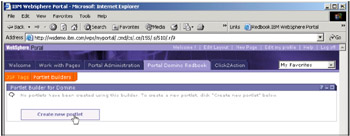
Figure 7-4: Accessing the Portlet Builder for Domino portlet -
Enter a Portlet name and specify your Domino server name, as shown in Figure 7-5. When finished, click the Connect to server button.
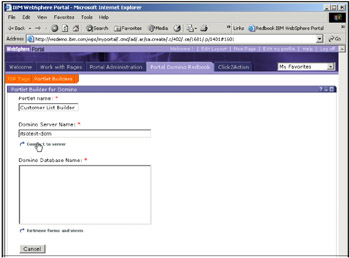
Figure 7-5: Configuring the Portlet Builder for Domino- Enter portlet name and server name -
Enter a valid Domino username and password with access rights to the server and database you wish to access, as shown in Figure 7-6. When finished, click OK.
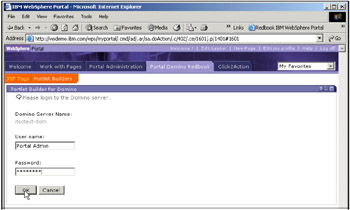
Figure 7-6: Configuring the Portlet Builder for Domino- Enter username and password -
Select the filename of the Domino database you wish to access, as shown in Figure 7-7. When finished, click Retrieve forms and views.
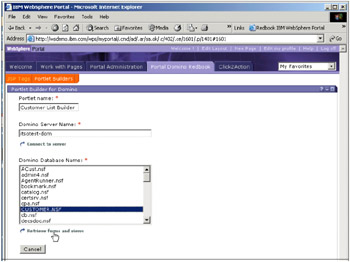
Figure 7-7: Configuring the Portlet Builder for Domino- Select a database -
Select the forms and views you would like to make available in this portlet, as shown in Figure 7-8. If there are a large number of views and forms, you can browse through the list, page by page, using the navigation buttons. When finished, click Next.
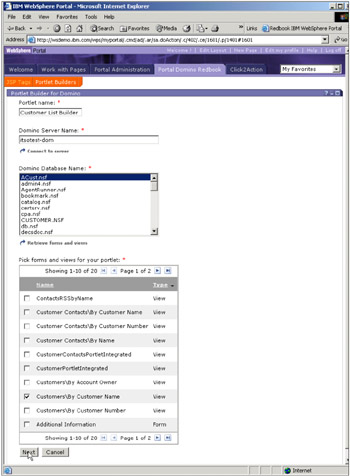
Figure 7-8: Configuring the Portlet Builder for Domino- Select the forms and views -
You will be taken to the form and view options configuration page shown in Figure 7-9.
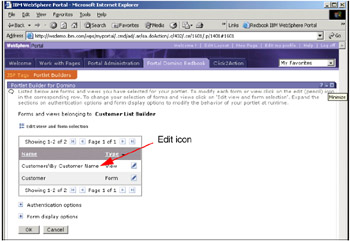
Figure 7-9: Configuring the Portlet Builder for Domino- Form and view options configuration pageFrom here you are able to:
-
Configure the portlet settings for each form and view to be displayed.
-
Specify the portlet authentication options.
-
Specify the form display options.
-
-
From the form and view options configuration page, click the Customers\By Customer Name view edit icon. You will be taken to the view configuration page, as shown in Figure 7-10. Here, you are able to control what columns are displayed, the column labels, if a column is searchable, and many other options. On the configuration page you are also able to specify Click to Action parameters and specify which columns are enabled for people awareness.
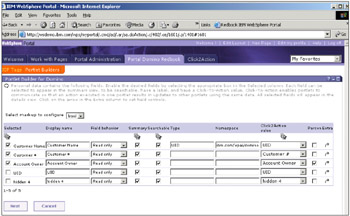
Figure 7-10: Configuring the Portlet Builder for Domino- Configuring the Customers\By Name viewNow, configure the view to your liking and click Next.
-
You can now control the order in which the columns are displayed within the portlet, using the interface shown in Figure 7-11. The buttons with up or down triangles change the column order accordingly. Adjust the column order to your liking and click Finish.
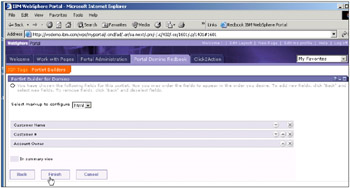
Figure 7-11: Configuring the Portlet Builder for Domino- Ordering the Customers\By Name columns -
You are taken back to the form and view options configuration page. You can configure another form or view by repeating steps seven and eight. You can also expand the Authentication Options and Form Display Options sections, as shown in Figure 7-12. The options available are as follows:
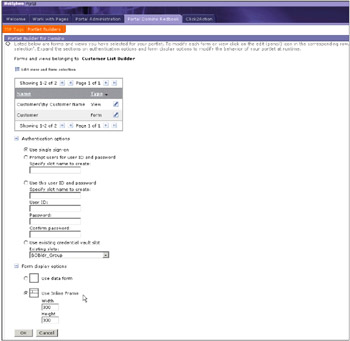
Figure 7-12: Configuring the Portlet Builder for Domino- Authentication and form display optionsAuthentication options
-
Use single sign-on: The portlet will use the user's LTPA token to authenticate with Domino.
-
Prompt for user ID and password: The portlet will prompt the user for their Domino ID and password.
-
Use this user ID and password: The portlet will always use the ID and password specified here.
-
Use existing credential vault slot: The portlet will authenticate using the ID and password in the specified slot of the authenticated user's credential vault.
Form display options
-
Use data form: The portlet will display forms using the Portlet Builder's simple data form interface, as configured for each form using steps seven and eight. While these forms will be embedded seamless inside the portlet, they have very limited functionality and display capabilities.
-
Use Inline frame: The portlet will display forms within an IFrame, using Domino server's native HTML rendering capabilities. If IFrames are acceptable within your portlet, this will provide the quickest and easiest way to implement full form functionality within your portlet. For some functionality, such as for displaying rich text, using IFrames is the only option.
Once you have finished configuring the portlet options, click OK.
-
-
You should now see your newly created portlet listed within the Portlet Builder for Domino portlet, as shown in Figure 7-13. You can reconfigure this portlet at any time.
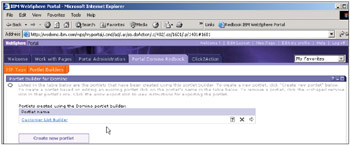
Figure 7-13: Configuring the Portlet Builder for Domino- Completed portlet configuration -
Add the newly created portlet to one of your pages, as shown in Figure 7-14. Steps describing how to add a portlet into a page are detailed in 2.4.4, "Adding portlets to a page" on page 58.
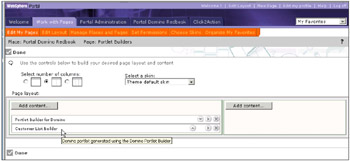
Figure 7-14: Configuring the Portlet Builder for Domino- Adding the newly created portlet to a page
7.2.2 Implementation example
Following steps 1 through 11 in the previous section, Figure 7-15 show the Cutomers\By Name view from our Case Study application, as rendered by IBM Porltet builder for Domino.
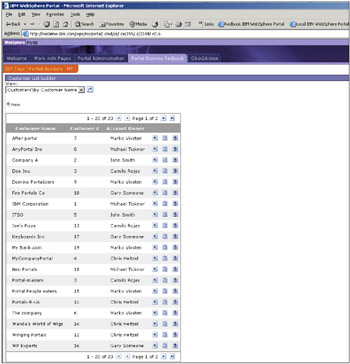
Figure 7-15: The Customers/By Name view as rendered by IBM Portlet Builder for Domino
|
| < Day Day Up > |
|
EAN: 2147483647
Pages: 103