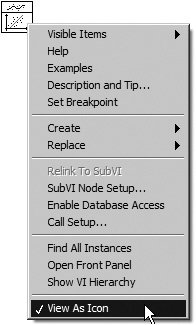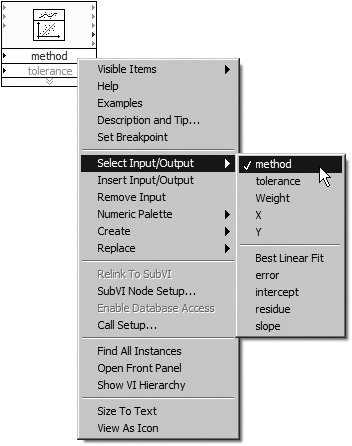Displaying SubVIs as Expandable Nodes
|
SubVIs may be viewed as either icons or expandable nodes. Express VIs are viewed as expandable nodes, by default. To view a subVI as an expandable node, right-click on it and uncheck the View As Icon option by selecting it from the pop-up menu, as shown in Figure 3.71. This will cause the subVI's appearance to change, such that its icon is surrounded by a yellow background, as shown in Figure 3.72. Figure 3.71. SubVI with View As Icon setting enabled, as also indicated in its visible pop-up menu Figure 3.72. SubVI with View As Icon setting disabled, appearing as an expandable node We can resize the subVI vertically, which causes inputs and outputs to appear below the subVI's icon, as shown in Figure 3.73. Note that inputs and outputs made available are no longer available to the left and right of the subVI's icon. Figure 3.73. Resizing (expanding) a subVI configured as an expandable node You can also show and hide inputs and outputs from the subVI's pop-up menu, using the Select Input/Output submenu to change an input/output, Insert Input/Output to insert a new input/output, and Remove Input/Output to remove an input/output (see Figure 3.74). Figure 3.74. Selecting the visible inputs and outputs of a subVI configured as an expandable, from its pop-up menu
You can make subVIs automatically appear as expandable nodes, by checking the LabVIEW option Place subVIs as expandable, which is found in the Block Diagram section of the Tools>>Options. . . menu dialog. |
EAN: 2147483647
Pages: 294