6.6 Backing Up to an iDisk
| < Day Day Up > |
| The first thing to keep in mind about backing up to your iDisk is that the amount of data you can back up is limited by the amount of space on your iDisk. With the basic .Mac membership, this means that your base amount is 100 MB of space, which is hardly enough room for a complete backup of your system. However, it is enough room for backing up basic things like your Address Book contacts, iCal calendars, Safari bookmarks, application preferences, and a few other things.
By default, Backup assumes that you want to back up files from your Mac to your iDisk. When you launch Backup, it checks to see whether you're connected to the Internet; if so, the pop-up menu at the top of Backup's window will be set to "Back up to iDisk". If Backup cannot detect an Internet connection, the menu switches to "Back up to CD". If your Mac doesn't have a Combo or Super Drive for backing up to CDs or DVDs, Backup looks for any drives (networked or external) that might be mounted on your Mac. If it detects one, the menu will be set to "Back up to Drive". While you can schedule a backup to run automatically, you can back up your data at any time by clicking on the Backup Now button. So, regardless of the fact that my backup has been scheduled to run at Noon, let's go ahead and back up now. The first step is to select the QuickPick packages you want to back up to your iDisk. The items I will be backing up to my iDisk are:
As you click on each item, Backup calculates how much space is required and places that information in the Size column. Also, keep an eye on the iDisk storage indicator bar near the top of the window. If there is room to back up the item you've selected, a light green area is added on the bar. If the bar turns red, that means you don't have enough space on your iDisk to back up that item, so you should consider backing that item onto CD or DVD or to a Drive. After selecting these items, Backup displays a message just above the Backup Now button that says how many items I've selected, and how much space is required on my iDisk for the backup. In this case, Backup displays the message "6 Items, 44.46 MB used", as shown in Figure 6-17. Figure 6-17. After selecting the QuickPick packages and other items to be backed up, look above the Backup Now button to find out how much space the backup requires.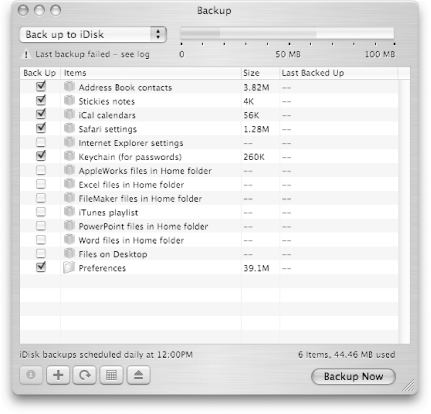 As the backup starts, Backup's window collapses. In the window that remains, you'll see a progress bar along with a series of messages throughout the backup process. These messages, shown in Figure 6-18 at different stages of the backup process, tells you that Backup is creating a series of folders on your iDisk to contain the backup, followed by messages for each file being backed up. Figure 6-18. Progress bars at different stages of the backup process.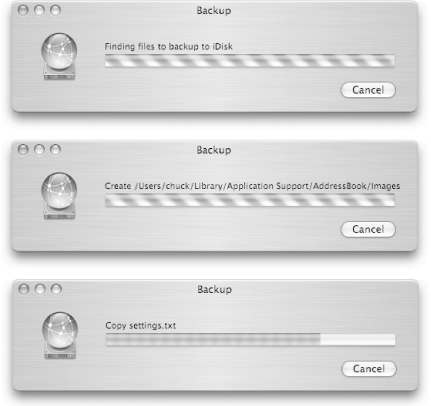 When the backup is complete, Backup's window pops back open to its full size. Backup's window gives you various cues to let you know that the backup was completed, as highlighted in Figure 6-19. Figure 6-19. Look below the pop-up menu for a message telling whether the backup was successful or not, and in the Last Backed Up column for the date and time of the backup.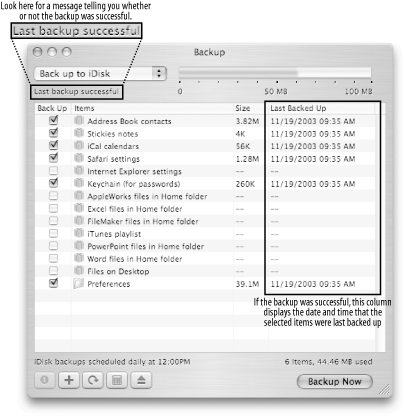 The first backup to your iDisk will take a little longer than subsequent backups . This is because Backup must first create the directories to place your backup in. However, when Backup runs in the future, if it doesn't need to create or remove any directories, it compares the files being backed up with the files that were previously backed up to the iDisk and looks for changes. If a file hasn't changed, it won't be backed up again. Likewise, if a file has changed since its previous backup, the latest version of the file (the one on your Mac) will be backed up to your iDisk. This ensures that your backup always contains the latest set of your data, making it easy for you to restore something if necessary. |
| < Day Day Up > |
