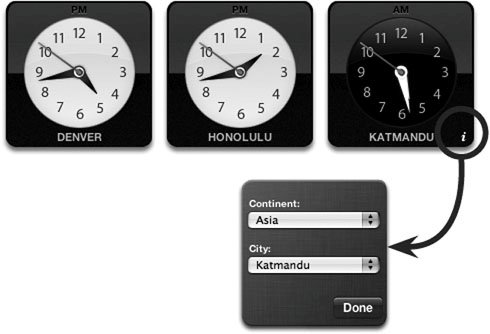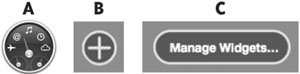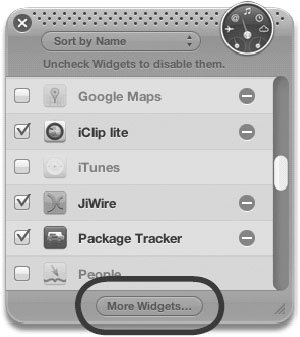Travel Widgets
| There's a Dashboard Widget for almost everything. In addition to the widgets that are bundled with Mac OS X, a large and growing collection of other useful widgets can be found on Apple's web site. To find new widgets to download, go to Apple.com, click the "Mac OS X" tab at the top of the page, then click "Widgets" in the navigation bar. Here are a couple of our favorite on-the-go widgets that are included with your Mac. World ClockWhen you travel, you often need to know exactly what time it is where you are, where you're going, or back home. You can open as many World Clock Widgets as you want and show the current time of any location. To change a World Clock to a different city, hover your cursor over the clock, then click on the "i" that appears in its bottom-right corner. The clock flips around so you can set a new location. Click "Done" to flip the clock back around. Flight TrackerThis widget includes flight schedules and tracking for hundreds of airlines around the world. When you need to know where a flight is and when it will arrive at its destination, this will keep you updated. More WidgetsTo find other useful widgets, click the widget icon in the Dock (A), then click the "circle +" (B) icon to show the Widgets Dock and the "Manage Widgets..." button (C). Click the button to open the Widgets Manager window (right). In the window, click "More Widgets..." to browse Apple's Widgets web page. Checkmark a widget to activate it. A circle-dash to the right of a widget indicates it's from a third-party developer. |
EAN: 2147483647
Pages: 119