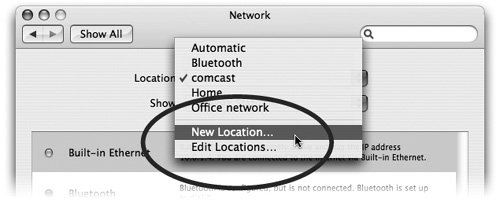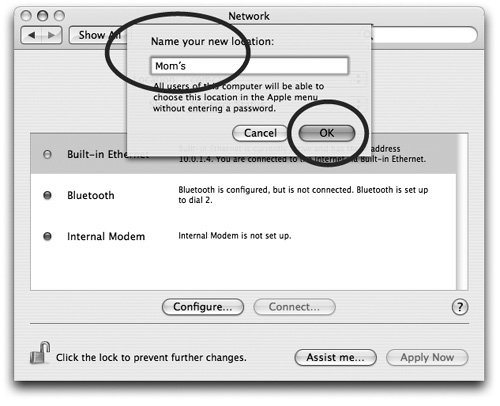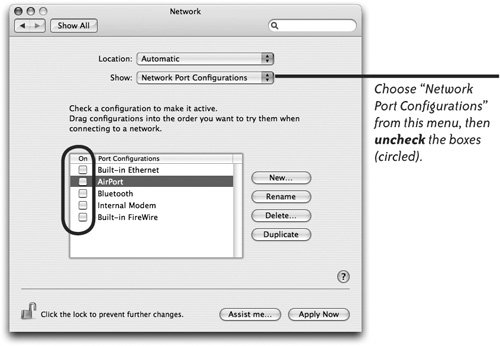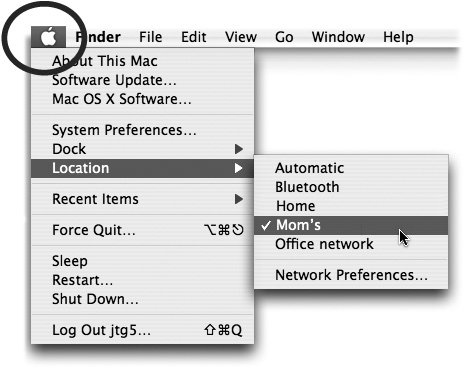Set Up Customized Network Locations
| A network location is nothing more than a preset group of network settings that are customized for certain locations where you regularly need to connect to the Internet. Create an Online LocationFor instance, you can create a new location named "Home," then choose the network settings needed to connect from that location. You can create another location named "School" or "Office" and choose settings that are customized for the way you connect at those locations (dial-up, Ethernet, Wi-Fi, etc.). Then with the click of a menu item, you can switch the location settings from one connection to another. To create a new location:
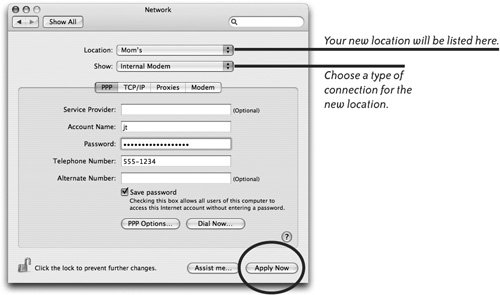 Create an Offline locationSometimes when you're on the go, automatic Internet connection attempts by certain software applications can be annoying or inconvenient. If you don't want your computer to connect to the Internet when you open Mail or your web browser (or other programs that attempt to connect automatically), create a new location that turns off the connectivity. To create an offline location:
Select Your Location from the Apple Menu
|
EAN: 2147483647
Pages: 119