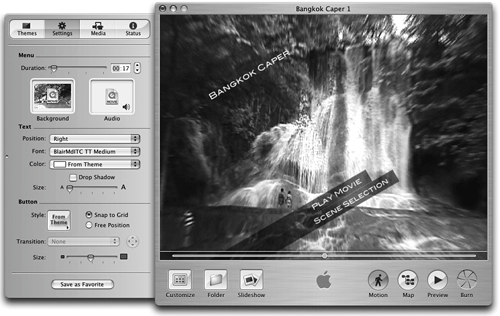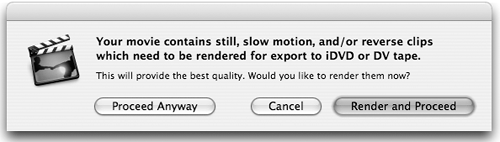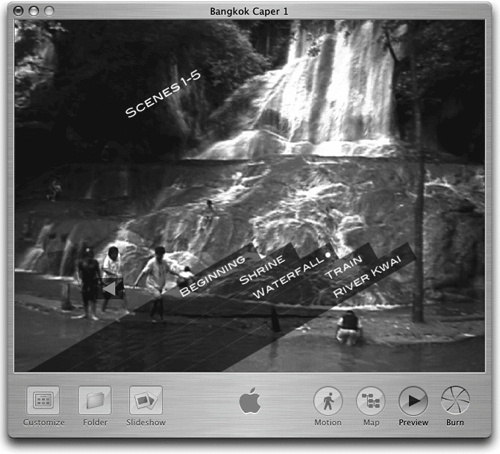| After you edit a movie, iDVD can immediately transform it into an iDVD project in which it creates menus and submenus automatically. An iDVD window opens, ready for you to customize the DVD design and burn the movie (or several movies) onto a blank DVD. Tip If you aren't ready to create a DVD project, but you want to prepare your movie for iDVD, export the movie as "Full Quality." See pages 172173. Later, when you open a DVD project, you can import that digital video file into iDVD. |
This is a really quick way to create a DVD project. You can add additional content to the DVD project after it opens, such as other movies, slideshows, and files. See Chapter 4 for details. To create an iDVD Project 1. | Open an iMovie project that is finished.
| 2. | Click the "iDVD" button in the button bar to open the iDVD pane.
| 3. | Click the "Create iDVD Project" button.
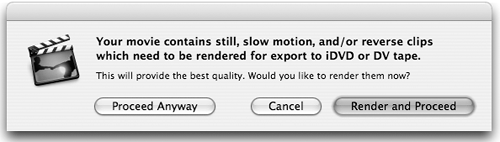
You may get a message asking if you want to render certain clips. Click "Render and Proceed." After iMovie renders the necessary clips, iDVD launches.
| 4. | In the iDVD window that opens, choose a design theme from the Customize drawer, then make changes if you choose. iDVD automatically creates a main menu with two links: Play Movie plays the movie from the start; Scene Selection links to a submenu in which each chapter marker you created in iMovie is a link that jumps to that chapter.
For this automation to work, make sure "Automatically create chapter marker submenu" is selected in the "Movies" pane of the iDVD preferences.
|
iDVD automatically builds a main menu (below-left), and a submenu (below-right) that contains links to the chapters you created in iMovie. 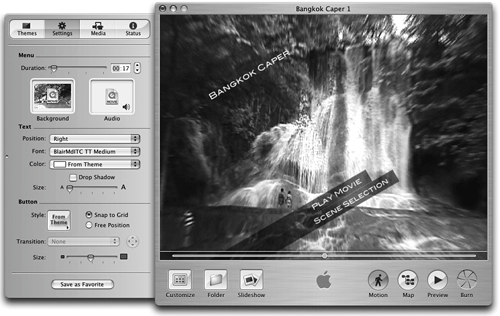 iDVD named each scene by the chapter name we assigned in iMovie. This text is editable in iDVD and can be changed at any time. 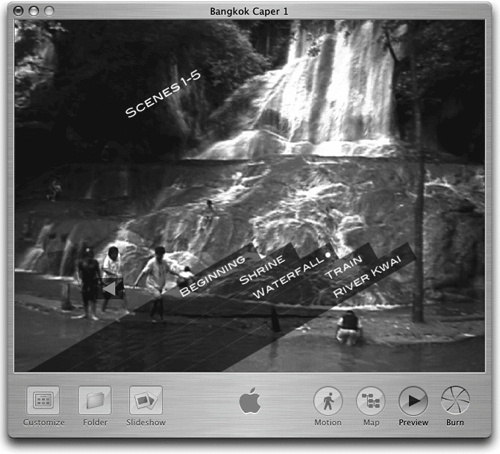
|