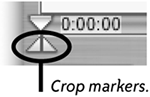Edit Video Clips
| Clips often contain more footage than you want to use in your movie. You can preview a clip and select just the best part of it. To display and preview a clip
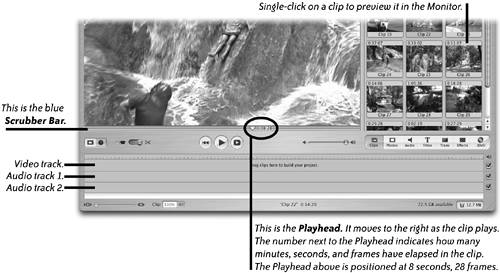 Trim or crop selected clipsMany clips are longer than necessary and should be trimmed or cropped.
To trim a clip
 To crop a clip
 After you edit a clip to the duration you want, drag it from the Clips Pane to the video track in the Timeline at the bottom of the window (as explained on the following pages) so you can make a rough cut of your movie. A rough cut is the first stage of editing a movie in which you assemble the clips in the order you want to use them in the Timeline before you add transitions or effects. Later you can fine-tune the duration of clips with additional trimming directly in the Timeline (see pages 142143). |
EAN: N/A
Pages: 277