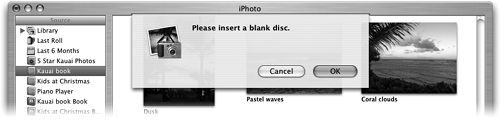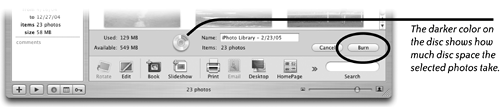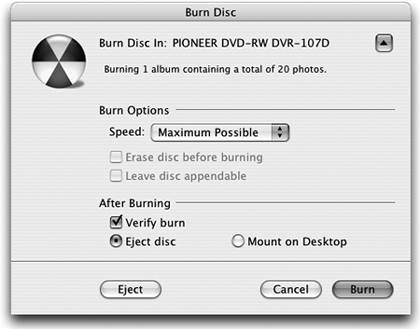Burn a CD or DVD-R of Selected Photos
| To burn your photo collections onto a CD or DVD, your computer must have an Apple-supported CD or DVD drive. If your computer has a SuperDrive, it can burn CDs or DVDs. A DVD-R disc holds more than a CDapproximately 4.3 gigabytes of data, compared to less than 1 gigabyte for a CD.
To burn photos onto a disc
This process does not allow multiple burning sessions. After you burn a disc, the disc is "closed" and you can't burn additional data to it. |
EAN: N/A
Pages: 277