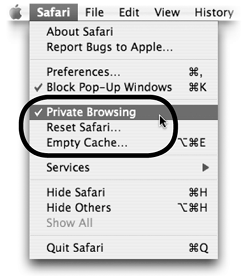Private Browsing
| If you share a computer with others, Private Browsing adds a new level of privacy and protection of your personal information. Ordinarily, when you browse web sites, the browser keeps a record (a history file) of the web pages you opened. If you entered a password to enter a secure site, or if you shop online, some of that personal information may be stored and available for someone to find. When you turn on Private Browsing, Safari stops storing certain information for you, such as information you entered on a web page, usernames, passwords, even credit card numbers. When Private Browsing is turned on
To turn on Private BrowsingThe Safari menu is where you can turn on options for Private Browsing, Reset Safari, and Empty Cache.
If you turn on Private Browsing after you've started browsing, the History menu retains the web pages that you visited before you turned on Private Browsing, but does not add currently visited pages to the list. When you finish browsing, close the Safari window you used to prevent someone from using the Back button to trace your steps. Other privacy tips
|
EAN: N/A
Pages: 277