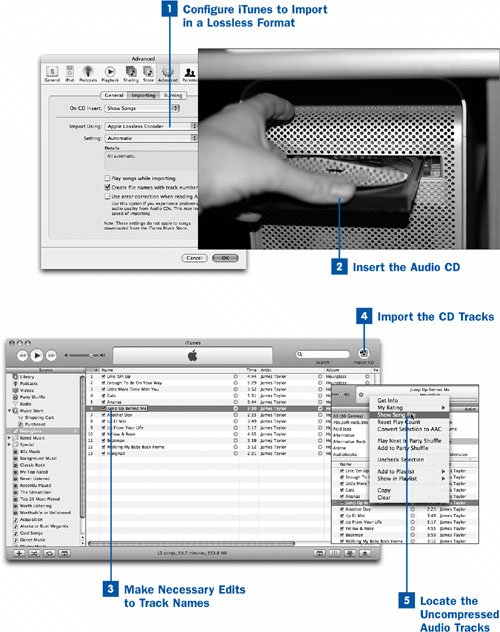71. Import a CD in CD-Quality (Lossless) Format  Before You Begin Before You Begin
|  See Also See Also
|
|---|
 Import a Music CD into iTunes Import a Music CD into iTunes
|  Convert Audio Files to Other Formats Convert Audio Files to Other Formats
|  Customize Importing Options Customize Importing Options
|  Use Your iPod as an External Hard Disk Use Your iPod as an External Hard Disk
|
People use iTunes and the iPod for the most amazing things these days. The makers of the Lord of the Rings movies, for example, used iPods to transfer in-progress audio and video clips to each other for editing and approval. (You'll see how to make use of your iPod's external hard drive function in  Use Your iPod as an External Hard Disk.) Use Your iPod as an External Hard Disk.) It's easy to imagine that, in this capacity, it was important for the filmmakers to keep their audio clips in as pristine a format as possible to ensure that they could edit and send the clips from studio to studio without any degradation in audio quality. This is why lossless audio formats such as AIFF, WAV, and the most recently developed one, Apple Lossless, exist. These formats create audio files that are much larger than compressed MP3 or AAC files, but these uncompromised, CD-quality audio streams don't suffer from quality loss as they're imported and exported from one format to another. If your needs are such that you have to have a particular CD added to your iTunes Library in pristine CD-quality format rather than the space-saving compressed formats that iTunes customarily uses, you can choose one of these lossless formats for your importing duties. Your iPod won't be able to hold as much music in these formats, but it will sound a lot better. Note The iPod shuffle doesn't support the Apple Lossless or AIFF formats.
 Import a CD in CD-Quality (Lossless) Format Import a CD in CD-Quality (Lossless) Format
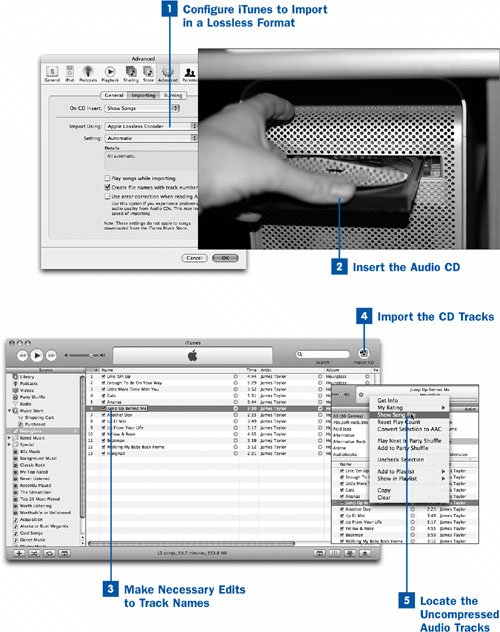
 Configure iTunes to Import in a Lossless Format Configure iTunes to Import in a Lossless Format
Open the iTunes Preferences window. (Choose Edit, Preferences in Windows or iTunes, Preferences on the Mac.) Click the Advanced tab, and then click the Importing subtab. Choose a lossless format from the Import Using drop-down menu. Choose AIFF Encoder or WAV Encoder for cross-platform, uncompressed files that are no smaller than the raw CDDA files on the music CD. (AIFF is more Macoriented, and WAV is more of a Windows standard.) Alternatively, choose Apple Lossless Encoder for lossless music files that are about 50% smaller than the raw CDDA data. These results are still about six times as large as compressed MP3 or AAC files, but this format definitely helps save space. Click OK to use these new settings for future CD imports.  Insert the Audio CD Insert the Audio CD
Insert the CD that you want to import into the CD drive. Wait for the track names to download from the Gracenote database.  Make Necessary Edits to Track Names Make Necessary Edits to Track Names
Double-check the track name information downloaded from the Gracenote database against the track listing on the insert in your CD's jewel case. Make any necessary corrections to the track names.  Import the CD Tracks Import the CD Tracks
Click the Import CD button. iTunes imports the CD tracks and saves them to files in the chosen lossless format. These files are represented in iTunes in the same way as any other song files. The only way to tell the difference is by looking at the contents of the Kind field. (See  Customize Which Information Columns Are Displayed if the Kind column is not visible.) Customize Which Information Columns Are Displayed if the Kind column is not visible.)  Locate the Uncompressed Audio Tracks Locate the Uncompressed Audio Tracks
You might want to use the imported AIFF or WAV files in an external audio-editing program. To do this, you must locate the original files on your hard disk. Select one of the imported song files and choose File, Show Song File to open a Finder or Windows Explorer window showing the original file in its location on the disk. Then you can open the audio file in your favorite sound-editing software.
|  Before You Begin
Before You Begin See Also
See Also