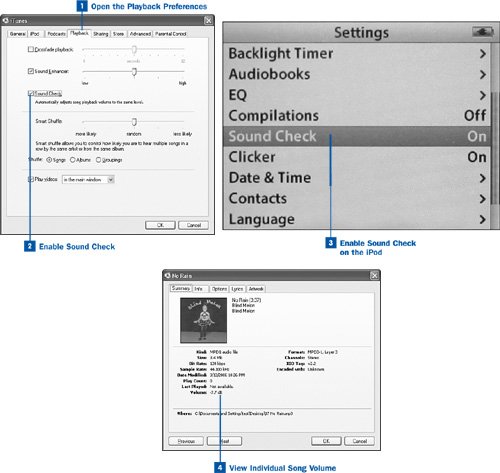One of the most useful hidden fields in the headers of digital music files is the preamp setting, which is a level of correction to the volume of each songeither amplifying or quieting the audio signal in song files to compensate for the fact that every CD is mastered at a slightly different volume level. With a feature called Sound Check, iTunes evaluates every song in your Library as it's added, finds its most extreme high and low volume levels, and adjusts the preamp setting for each song accordingly. Then, when iTunes plays the song file, the preamp setting is applied to the output volume to ensure that each song plays at approximately the same loudness. Never again will you have to turn up the volume to hear a quiet movement of a Beethoven symphony, only to have your ears blasted out by the Sisters of Mercy immediately afterward.
 Open the Playback Preferences
Open the Playback Preferences
Open the iTunes Preferences window. (Choose iTunes, Preferences on the Mac; choose Edit, Preferences in Windows.) Click the Playback tab.
 Enable Sound Check
Enable Sound Check
If it's not checked already, enable the Sound Check check box. Click OK.
If the Sound Check option had not previously been enabled, iTunes now evaluates all the songs in your Library to determine and apply a preamp setting to each one. This process can take a long timeseveral seconds for each trackbecause iTunes examines every song all the way through for extremes of volume. Be prepared to wait a while before the process is complete.
From now on, whenever you play your music, each track is adjusted to match the volume level of the surrounding songs. As long as the Sound Check feature is enabled, each new song you add to the Library is evaluated for its preamp setting at the time you add it to the Library.
 Enable Sound Check on the iPod
Enable Sound Check on the iPod
You must enable the Sound Check feature on the iPod so that it can realize the same benefits as music played through iTunes. On the iPod, navigate to the Settings menu (press Menu repeatedly until you arrive at the Main Menu, highlight Settings, and press Select), and then scroll to the Sound Check option. Press the Select button to toggle the setting On.
 View Individual Song Volume
View Individual Song Volume
If you're curious about a song's preamp setting as determined through the Sound Check option, select the song and choose File, Get Info. Click the Summary tab of the resulting song information dialog box. In the block of information in the middle of the window, the Volume field shows how many decibels of correction are applied to the song during playback. The higher the positive number, the quieter the music and the more Sound Check has to turn it up.
Sometimes Sound Check applies an improper volume adjustment to one of your songs. If this happens, don't panic and turn off the whole feature. You can manually adjust the preamp setting for any individual song by choosing File, Get Info, clicking the Options tab, and moving the Volume Adjustment slider to a more appropriate setting.
 Before You Begin
Before You Begin See Also
See Also