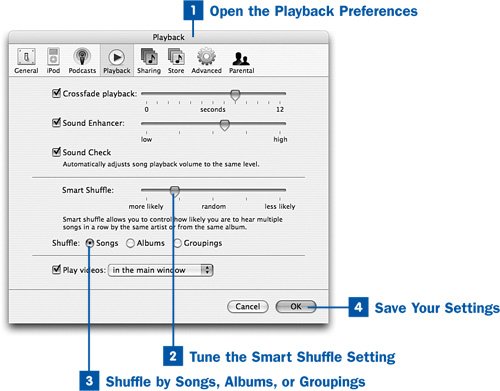Traditionally, "shuffling" your music meant simply playing songs in a random ordersomething any CD player could do, but lacking in any kind of intelligence or intuition as to what kind of music you like to listen to. However, many people prefer listening to sequential tracks in an order that isn't quite the order that the artists intended, yet isn't quite completely random, obeying some subtle rules about one track's relationship to the next that keep the mood or the style of music consistent for several tracks at a time. Although this kind of intelligence is impossible in traditional CD players, iTunes has these abilities built in, using a feature called Smart Shuffle.
The settings described in this task relate to iTunes' ability to pick songs on its own that adhere to your preferences about how they should be grouped. If you want to be able to manually sort and fine-tune a randomly selected list of songs and impose your own creativity on the selection, try the Party Shuffle feature, which is described in  Provide Customized Background Music with Party Shuffle.
Provide Customized Background Music with Party Shuffle.
 Open the Playback Preferences
Open the Playback Preferences
Open the iTunes Preferences window. (Choose iTunes, Preferences on the Mac; choose Edit, Preferences in Windows.) Click the Playback tab.
 Tune the Smart Shuffle Setting
Tune the Smart Shuffle Setting
The Smart Shuffle slider allows you to alter the behavior of iTunes' Shuffle mode. Normally, with the slider set to random (in the middle), iTunes will pick songs using a completely random algorithm, akin to blindly picking a song name out of a hat. However, if you adjust the slider to either the left or the right, iTunes applies some additional intelligence to the songs it picks.
Moving the slider toward the left, the more likely direction, means iTunes will tend to pick sequential songs that come from the same artist or the same album. Slide it all the way left, and iTunes will move song by song through each album by the artist you're on at any given time, and only when it's done with the artist will it move on and pick a different one. Putting the slider somewhere between the far left and the middle means iTunes will pick a few songs at random from a given artist or album and then move on to another artist chosen at random.
If you move the slider to the right, the less likely direction, iTunes will actively avoid picking two songs in a row from the same artist or album. If the slider is all the way to the right, the Smart Shuffle feature will ensure that no two consecutive songs have the artist or album name in common, ensuring a truly eclectic mix of music.
 Shuffle by Songs, Albums, or Groupings
Shuffle by Songs, Albums, or Groupings
In its default configuration, iTunes shuffles your music by songin other words, each song it plays is randomly chosen from your entire Library or the playlist you've selected. The Shuffle option buttons allow you to change this behavior.
Select Albums to tell iTunes to shuffle by album rather than by song. In this mode, iTunes picks an album at random, plays it straight through according to its track listing, and then picks another album when the first album is done.
The Groupings option makes iTunes behave the same way that it does with the Songs or Albums option, only using the Grouping field in your tracks. This field is not normally set by the iTunes Music Store or by the Gracenote database; rather, it's a freeform field without a defined meaning that you can use for whatever purpose you want, ideally to help group certain songs in a manner that's independent of their regular artist and album labels. For example, suppose that you heard a particular set of songs at a party that you really enjoyed. You can gather together the songs from that set by buying them from the iTunes Music Store; but to associate them into a group, you can put a tag such as Jim's Party Set into the Grouping field. Then, when you select the Shuffle: Groupings option button, iTunes treats the songs in that group as a single set, stepping through the grouping until all the tracks in it have been played, before choosing another grouping at random.
See  Examine and Modify Song Information Tags for more information about setting info tags such as the Grouping field.
Examine and Modify Song Information Tags for more information about setting info tags such as the Grouping field.
 Save Your Settings
Save Your Settings
Click OK to save your settings and apply your newly selected behavior rules to iTunes' Shuffle mode.
 Before You Begin
Before You Begin See Also
See Also