Installing and Running Other Windows Programs
A lot of Windows applications will work under Wine. Installing them is usually a matter of typing this:
wine <programname.exe>
The main Wine web site offers a list of programs that are compatible with the software, along with reports from users as to the best way to get Windows software working. You can find this at http://appdb.winehq.org. Very nearly every mainstream Windows program can be made to work, although it may take a little extra effort.
In my tests, I managed to use Wine to install the popular WinZip archiving application, as well as the Winamp audio software and the ICQ instant messenger. (For Winamp, I needed to disable a few installation options.) Figure 28-3 shows the startup of WinZip.
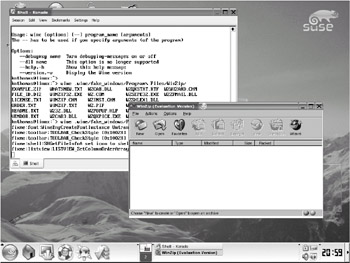
Figure 28-3. Although it often takes a bit of effort, virtually any Windows application can be made to run under SUSE Linux.
After some program installations, it's often necessary to reboot Windows. This doesn't mean you need to reboot SUSE Linux. Instead, as mentioned above, you can issue the following command:
wineboot
This will fake a Windows reboot within the console.
Installing Internet Explorer
Many modern Windows programs will not work unless the most recent version of Internet Explorer is installed. Therefore, this should be one of the first Windows programs you install.
At the time of writing, Internet Explorer had reached version 6 (IE6), Service Pack 1. Alas, installing IE6 is not easy under Wine. Because of this, Wine developer Mike Hearn has created a script that will install IE6 automatically. Simply head over to his site at http://bylands.dur.ac.uk/~mh/wine-ie/ and download the script..
| Note | At the time of writing, Mike's script had been superceded by a newer version but you should still use the older version ("install-ie6.sh"), which can still be downloaded from his site, because it's designed to work with the older version of Wine supplied by default with SUSE Linux. |
After it has downloaded, you'll need to use the chmod program to change its permissions to make it executable (using chmod is covered in Chapter 15), and then run it from the command line:
chmod +x install-ie6.sh ./install-ie6.sh
Then simply follow the installation wizard as usual. This will both download and install IE6, Service Pack 1. You need to make virtually no installation choices; everything is automated. On my test system, running the script brought up a few errors later in the installation process, but eventually Internet Explorer worked perfectly.
| Caution | Make sure to read the EULA agreements of any software you install. For example, in order install IE6, you must have a license for a Windows product. If you don't have such a license, then it is illegal to install IE6, and you should quit the installation. |
Installing Programs with Installers
If you plan to install programs created with the InstallShield program, which is used by many Windows programs as an installer, you may need to precede the wine command you use to run the installer program with the following:
WINEDLLOVERRIDES="ole32,oleaut32,rpcrt4=n" wine <programname.exe>
In addition, if you need to install Windows installation files with an .msi extension (which stands for Microsoft Installer), you'll first need to download and install the Windows Installer add-in. At the time of writing, this can be downloaded from http://download.microsoft.com/download/WindowsInstaller/Install/2.0/W9XMe/EN-US/InstMsiA.exe. However, if this link doesn't work, simply search for the program with the search engine of your choice. Then install it by typing this:
wine InstMsiA.exe
After installing the Windows Installer add-in, you'll need to edit your Wine configuration file again. Open the file for editing by typing this:
vi ~/.wine/config
Then add the following line at the bottom of the [DllOverrides] section:
"msiexec.exe" = "native, builtin"
The developers behind Wine also produce a proprietary version of Wine called CrossOver Office. Technically speaking, this is actually no different from any other version of Wine except that a GUI-based front end is added to make installation of programs simpler. It also includes several scripts to overcome various incompatibilities between Windows programs and Wine. This makes it possible to install the very latest version of Office, for example. In addition, CrossOver Office also lets you use Internet Explorer-based plug-ins within Linux-based browsers.
You can learn more about CrossOver Office by visiting its official web site at www.codeweavers.com. CrossOver Office is available for a fee from CodeWeavers, but considering they are one of the major sponsors of the Wine project, this is an excellent way of investing in the community.
EAN: 2147483647
Pages: 293