Animating Slides
All elements within Impress can be animated in a variety of ways. For example, you might choose to have the contents of a particular text box fly in from the edge of the screen during the presentation. This can help add variety to your presentation, and perhaps even wake up your audience!
Setting an animation effect is simply a matter of clicking the border of the object you wish to animate so that it is selected, and then selecting Slide Show ® Effects. Then select from the categories listed in the Effects drop-down list. The Favorites category offers a good range, as shown in Figure 26-3.
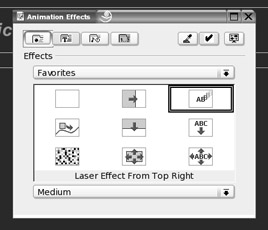
Figure 26-3. A wide variety of animation effects is available for on-screen elements.
Each animation effect is thumbnailed, and it's usually possible to guess what the effect is from this. Simply select the effect you want. In the drop-down list at the bottom of the window, you can select the speed of the effect. (Selecting a slow animation speed can give you invaluable time to talk to your audience while the slide is being drawn.) By clicking the Extra button, you'll be able to tweak the animation. For example, click the Sound icon to give the animation a sound effect (although some come with them automatically). When you're finished, click the green check icon. This will apply the animation effect.
Note that the animation Effects dialog box is actually a palette, which will remain on your screen. This means you can select several other on-screen objects and apply effects.
EAN: 2147483647
Pages: 293