Chapter 5: Getting Started
|
From booting up to shutting down, whether you are working or playing, Red Hat Linux provides tools and applications to help you get the most out of your computing environment. This chapter guides you through some basic tasks that you will commonly perform day-to-day on your Red Hat Linux machine.
Introductory Terms
When you learn about a new operating system, you also need to learn new terminology. Here are a few basic terms you should learn to use Red Hat Linux. You will see these terms often throughout this book:
-
Shell prompt > A command line interface (similar to an MS-DOS screen) between the user and the operating system (Figure 5-1). The shell interprets commands entered by the user and passes them on to the operating system.
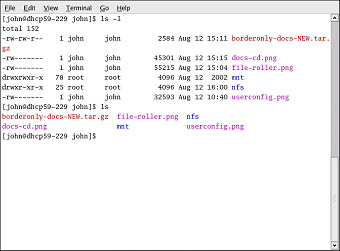
Figure 5-1. A Shell Prompt -
Command line — The place in the shell prompt where commands are typed.
-
Command — An instruction given to the computer, most often with the keyboard or mouse.
-
Graphical User Interface (GUI) — A screen with icons, menus, and panels for the user to click on to initiate actions such as starting applications and opening files.
-
Icons — Small images representing an application, folder, shortcut, or system resource (such as a floppy drive). Launcher icons usually refer to application shortcuts.
-
Graphical Desktop Environment — The most visible area of a GUI. The desktop is where your user Home and Start Here launcher icons are located. You can configure the desktop to have special backgrounds colors and pictures to add a personal touch to your desktop.
-
Panel — A desktop toolbar, usually located across the bottom of the screen. The Panel contains the GNOME Menu button and shortcut icons to start commonly used programs. It can be customized by the user.

Figure 5-2. The Desktop Panel -
Root — The root user account is created during installation and has complete access to the system. You must be logged in as root to accomplish certain system administration tasks. User accounts are created so that typical user tasks can be done without using the root account. This reduces the chance of damaging your Red Hat Linux installation or its applications permanently.
-
su and su - — The su command gives you access to the root account or other accounts on your system. When you type su to switch to your root account while still inside your user account shell, you have access to important system files that you can change — or damage — permanently. Logging in with the su - command makes you root within the root account shell. Use caution when you are logged in as root.
-
Man page and info page — Man (short for manual) and info pages give detailed information about a command or file (man pages tend to be brief and provide less explanation than info pages). To read the man page for the su command, for example, type man su at a shell prompt (or type info su for the info page). To close one of these pages, press q.
-
X or X Window System — These terms refer to the graphical user interface environments. If you are "in X" or "running X" you are working in a GUI rather than a console environment.
-
RPM — RPM stands for RPM Package manager and is how Red Hat builds and delivers its software files. An RPM is a software package file you can install on your Red Hat Linux computer.
Note Although the emphasis throughout this book will be on navigation and productivity using the graphical desktop environment, it will cover both the graphical and shell prompt methods of logging in and using your Red Hat Linux system.
|
EAN: N/A
Pages: 223