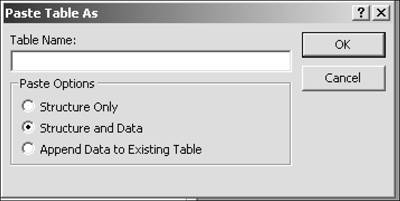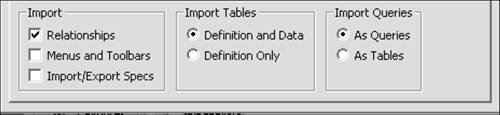Importing Access Data
| Because data imported from one Access database to another is already in Access formats, these transfers usually go relatively smoothly. Copy and PasteThe easiest way to move data between Access databases is to copy and paste tables, as follows:
Use the Import WizardThe Import Wizard is the more robust way of importing Access data.
|
EAN: 2147483647
Pages: 169