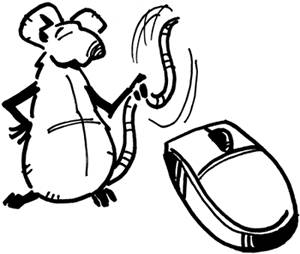the mouse
|
did you know that a wireless mouse isn't a mouse at all (because it doesn't have a tail)? not really but you could tell somebody else that. dragging folders/files around is pretty self-explanatory; you can drag items with either the left or right mouse button for different effects. a mouse typically either uses a ball for guidance or uses a laser instead. if your mouse has a ball and it isn't rolling right, that means you need to clean it. if it still isn't rolling right, it means you didn't clean it correctly. even if you think you cleaned it correctly, you didn't, trust me. clean it again until you get it right. if your friend has a mouse using a laser that is rolling right, place some tape or something over the laser's eye. if your mouse has a scroll wheel, you can actually use it to trigger some shortcuts in ie. if you're an aol user you may have never heard of ie. it's like this totally cool program that you can use to surf web pages. aol uses its own browser, and its own e-mail, and its own everything else, and embeds its name into other software to make you think it's theirs, and creates little icons all over your desktop because aol is a virus. aol's popularity is based on two keywords, "parental" and "controls," which we'll be rendering useless. they do give away free coasters though. anyway, open up ie and go to any website with text; if your default homepage has text that will work too. hold down ctrl, scroll mouse wheel to change text size.
when you make text bigger or smaller and then close the browser, each new browser you open will have that size text. this is the equivalent of going to "view" at the top of ie, and changing the "text size" option. a lot of people don't know it's there, and it only takes one second to walk by somebody's computer and open ie, ctrl + scroll down, close ie, continue walking. if you open your cp (control panel) go to: start > control panel double-click the "mouse" icon. click the "pointers" tab. you can see what cursor icon is available for a particular action as well as click the "browse" button to change it. you can search the web for free cursor editing software that would allow you to create or edit an existing cursor. for example, you could edit the "link select" cursor which is a little hand to change which finger is pointing up. please note that the control panel has two views, a category view and the classic view where the names of particular icons might differ. whenever i refer to the control panel, i am using the classic view. |